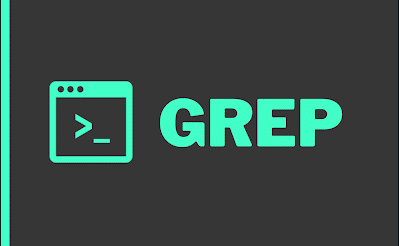Everything You Need to Know About the Keyword or Operator in Grep
If you’re a developer or a Linux user, then you’re probably familiar with Grep. This powerful command-line tool is used to search for text strings within files, folders, and even entire file systems. One of the most fundamental concepts in Grep is the keyword or operator, which is used to specify what you’re searching for. In this article, we’ll explain everything you need to know about the keyword or operator in Grep.
What is Grep?
Before we dive into the keyword or operator, let’s briefly discuss what Grep is and what it’s used for. Grep stands for “Global Regular Expression Print” and is a command-line tool that is used to search for patterns within files. It’s widely used in the Linux and Unix world, but it’s also available on Windows and macOS. Grep is a powerful and flexible tool that can save you a lot of time when searching for specific strings of text within large files or directories.
The Basics of Keyword or Operator in Grep
The keyword or operator in Grep is what you use to specify the pattern that you want to search for. There are several different keywords and operators that you can use in Grep, including:
- grep keyword: This is the most basic form of Grep, and it searches for a specific keyword within a file or files. For example, if you wanted to search for the word “linux” within a file called myfile.txt, you would use the command “grep linux myfile.txt”.
- grep -i keyword: This command searches for the keyword case-insensitively. This means that it will search for both “linux” and “Linux” within a file.
- grep -r keyword: This command searches for the keyword recursively within a directory and its subdirectories. This is useful when you need to search through an entire directory tree to find a specific file or pattern.
- grep -v keyword: This command searches for lines that do not contain the keyword. For example, if you wanted to search for all lines in a file that do not contain the word “error”, you would use the command “grep -v error myfile.log”.
Advanced Operators in Grep
In addition to the basic keywords, Grep also offers a range of advanced operators that you can use to search for more complex patterns. These operators include:
- grep “^keyword”: This command searches for lines that start with the keyword. For example, if you wanted to search for all lines that start with the word “error” within a file, you would use the command “grep ‘^error’ myfile.log”.
- grep “keyword$”: This command searches for lines that end with the keyword. For example, if you wanted to search for all lines that end with the word “error” within a file, you would use the command “grep ‘error$’ myfile.log”.
- grep “keyword1\|keyword2”: This command searches for lines that contain either keyword1 or keyword2. For example, if you wanted to search for all lines that contain either the word “error” or “warning” within a file, you would use the command “grep ‘error\|warning’ myfile.log”.
Other Useful Features in Grep
Beyond keywords and operators, Grep also has a number of other useful features that can make your searches even more powerful. These include:
- grep -c keyword: This command counts the number of times the keyword appears within the file or files that you’re searching through.
- grep -l keyword: This command lists the names of the files that contain the keyword rather than the actual lines where the keyword appears.
- grep -n keyword: This command shows the line numbers where the keyword appears.
- grep -E pattern: This command allows you to use more advanced regular expressions in your searches. Regular expressions can be incredibly powerful, but they can also be quite complex. If you’re just getting started with Grep, it’s best to stick with the basics.
Conclusion
Grep is an incredibly powerful tool that can help you quickly find patterns within large files or directories. By mastering the keyword or operator, as well as some of the other advanced features of Grep, you can become a much more efficient developer or system administrator. So go ahead and give Grep a try, and see just how much time and effort it can save you!
FAQs
Q: How do I search for a keyword within multiple files at once?
A: You can use the “*” wildcard character to search for a keyword within all the files in a directory at once. For example, if you wanted to search for the word “linux” within all the .txt files in a directory, you would use the command “grep linux *.txt”.
Q: Can I search for multiple keywords at once?
A: Yes, you can use the operator “\|”, which means “or”, to search for multiple keywords at once. For example, if you wanted to search for all lines that contain either the word “error” or “warning” within a file, you would use the command “grep ‘error\|warning’ myfile.log”.
Q: What’s the difference between Grep and Sed?
A: Grep and Sed are both powerful command-line tools that are used for searching and manipulating text. The main difference between them is that Grep is used for searching for patterns within files, while Sed is used for editing files directly.
Q: Can Grep search through binary files?
A: No, Grep is designed to search through text files only. If you try to search through a binary file, you will likely get a lot of garbage output.
Q: How do I search for a keyword in a case-sensitive manner?
A: By default, Grep searches for keywords in a case-sensitive manner. If you want to search for a keyword in a case-insensitive manner, you need to use the “-i” option.