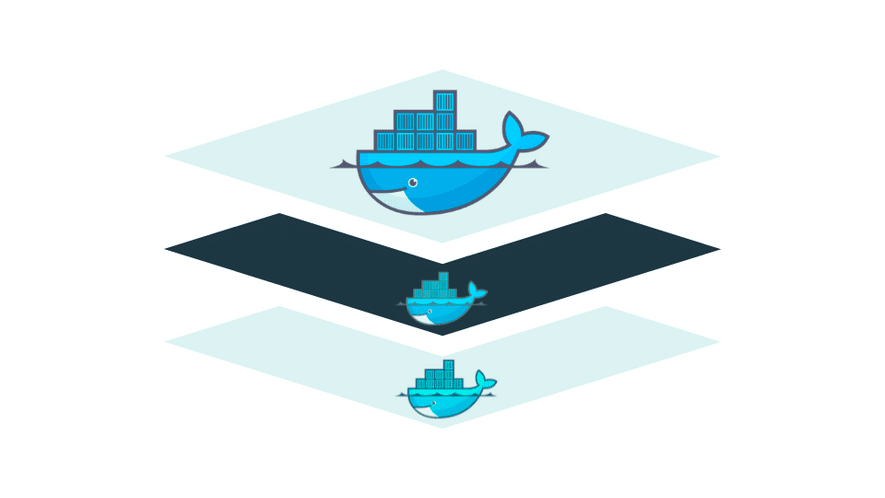This post fixes Exec Format Error in Docker. Docker is an essential tool for developers, simplifying the process of managing application containers. However, it’s not immune to errors, and one common issue faced by developers is the “exec format error”. This article will discuss the causes of this error and provide solutions from a software developer’s point of view, including code snippets to help you resolve the problem.
Understanding the Exec Format Error in Docker
The “exec format error” usually occurs when attempting to run a Docker container. The error message may look like this:
standard_init_linux.go:195: exec user process caused "exec format error"
This error can be caused by various issues, such as incorrect architecture, wrong shebang, or improper line endings in your entrypoint script. Let’s dive into each of these causes and explore solutions to fix them.
Architecture Mismatch
One common cause of the “exec format error” is a mismatch between the architecture of the Docker image and the host system. For example, if you are trying to run an ARM-based image on an x86-based host, you will encounter this error. To fix this, ensure that the Docker image you are using is built for the correct architecture [Source 2].
Shebang Issues
Another possible cause of the “exec format error” is an incorrect shebang in your entrypoint script. The shebang is the first line of the script, which specifies the interpreter to be used. For example, #!/bin/sh specifies that the script should be executed using the sh shell.
To fix this issue, ensure that the shebang is correct and present at the top of your entrypoint script. For example:
#!/bin/sh
# Rest of your script
If you’re still encountering the error, you can try running your script with the bash shell instead:
docker run -it --rm -v <some-volume-mapping> your_image /bin/bash /path/to/your/script.sh
This command will start a new container, and execute your script using the bash shell [Source 1].
Line Endings
Line endings can also cause the “exec format error”, especially when working with scripts created on Windows systems. Windows uses CRLF (Carriage Return, Line Feed) line endings, while Linux systems use LF (Line Feed) line endings. If your entrypoint script has CRLF line endings, it may cause issues when running the container on a Linux-based host.
To fix this issue, you can change the line endings of your entrypoint script to use LF line endings. You can do this using a text editor or an Integrated Development Environment (IDE) like Visual Studio Code. In VSCode, you can change the line endings by clicking on the status bar at the bottom-right corner, where it shows “CRLF” or “LF”, and selecting “LF” from the dropdown menu .
In addition to the solutions mentioned above, here are a few more approaches that can help resolve the “exec format error” in Docker:
Rebuilding the Image for Multiple Architectures
Sometimes, the issue might be due to the image being built for a specific architecture, such as ARM, while the host system is using a different architecture, like x86. In such cases, you can rebuild the image for multiple architectures using docker buildx [Source 1].
To build the image for both ARM and x86 architectures, you can use the following command:
docker buildx build --platform linux/amd64 -t <image_name>:<version>-amd64 -f ./Dockerfile .
docker buildx build --platform linux/arm64 -t <image_name>:<version>-arm64 -f ./Dockerfile .
After building the images for both architectures, you can push them to your container registry and update your docker-compose.yml file or docker run command to use the appropriate image based on the architecture of your host system.
Using the Correct Platform Flag
If you’re building an image for a specific platform, such as AWS Lambda, ensure that you’re using the correct platform flag when building the image. For example, if you’re building an image for the AWS Lambda x86 architecture, you can use the following command [Source 1]:
docker buildx build --platform linux/x86_64 -t <image_name>:<version>-x86_64 -f ./Dockerfile .
Make sure to update your Dockerfile with the correct platform flag as well:
FROM <image_name>:<version>-x86_64
Debugging and Troubleshooting
If you’re still encountering the “exec format error” despite trying the above solutions, you might need to debug and troubleshoot the issue further. You can start by checking the output of docker image inspect <image_name> to gather more information about the image’s architecture and other properties [Source 4].
Additionally, you can use the docker logs <container_id> command to view the logs of the container that is encountering the error. This can provide valuable information about the cause of the error and help you identify any other issues that might be contributing to the problem.
In conclusion, the “exec format error” in Docker can be resolved by addressing architecture mismatches, checking the shebang, verifying line endings, and rebuilding the image for multiple architectures. By following these solutions and debugging the issue further, you should be able to resolve the error and continue using Docker to streamline your development process.
Wrapping Up
The “exec format error” in Docker can be caused by architecture mismatches, incorrect shebangs, or improper line endings in your entrypoint script. To resolve this error, ensure that you are using the correct Docker image for your host system’s architecture, check the shebang in your script, and verify that your script uses the appropriate line endings.
By addressing these issues, you should be able to resolve the “exec format error” and continue using Docker to streamline your development process.