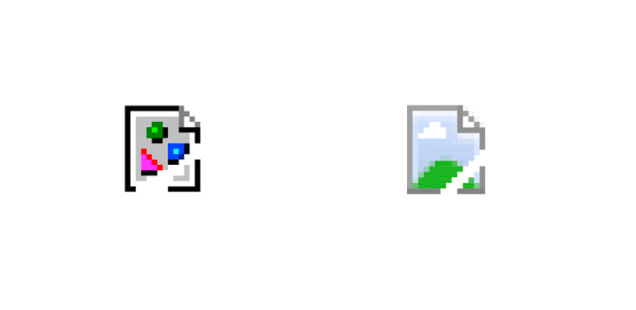When working with binary files, you might encounter the error: “cannot execute binary file: exec format error”. This error can be frustrating, but don’t worry! In this article, we’ll explore the common causes of this error and discuss solutions to help you resolve it.
Understanding the cannot execute binary file: exec format error
The “exec format error” usually occurs when trying to execute a binary file that is incompatible with the current system or environment. This can happen for a variety of reasons, such as:
- The binary file was compiled for a different architecture or operating system.
- The binary file is missing necessary dependencies.
- The binary file is corrupt or truncated.
Let’s dive into each of these scenarios and discuss how to resolve them.
Different Architecture or Operating System
One common cause of the “exec format error” is trying to execute a binary file that was compiled for a different architecture or operating system[^1^]. For example, you may encounter this error when trying to run an x86-64 binary on an ARM-based system, or when running a binary compiled for Linux in a Windows environment[^2^].
To resolve this issue, you should:
- Check the architecture of your system using the
uname -acommand[^5^]. This command should display information about your system’s kernel, including the architecture (e.g., x86_64 or i686). - Ensure that you have the correct binary for your system’s architecture. If you’re compiling the binary yourself, make sure to use the appropriate compiler flags or cross-compilation tools to target your system’s architecture[^12^].
- If you’re using a precompiled binary, verify that it is compatible with your system. You can use the
file /path/to/binary.
Missing Dependencies
Another common cause of the “exec format error” is missing dependencies. This can occur when the binary relies on specific libraries or frameworks that are not installed on your system[^1^].
To resolve this issue, you should:
- Identify the dependencies required by the binary. This can often be found in the documentation or build instructions for the software you’re using.
- Install the necessary dependencies on your system. This may involve using a package manager (e.g.,
apt-getoryum) or manually downloading and installing the required libraries. - If you’re working with a containerized environment (e.g., Docker), ensure that the base image includes the necessary dependencies[^1^]. You may need to switch to a different base image or modify your Dockerfile to install the required libraries.
Corrupt or Truncated Binary
In some cases, the “exec format error” can occur if the binary file is corrupt or truncated[^5^]. This can happen if the file was improperly transferred or if there was an issue during the compilation process.
To resolve this issue, you should:
- Verify that the binary file is not corrupt. You can use tools like
eu-readelfto inspect the binary and check for any corruption[^5^]. - If you suspect that the binary is corrupt, try recompiling or re-downloading the binary. Ensure that you have enough disk space and that there are no issues with your storage medium[^5^].
- Check system logs (e.g.,
/var/log/messages) for any kernel warnings or errors that could indicate issues with your storage medium or file system[^6^].
Expanding on the ‘Cannot execute binary file: Exec format error’
In above discussion, we covered the common causes of the “cannot execute binary file: exec format error” and provided solutions for each scenario. Let’s dive deeper into the topic by examining additional methods for identifying the issue and exploring the consequences of a corrupted binary file.
Method 2: Using the
As mentioned in Source 4, the file command is a valuable tool for identifying the contents of a binary file. By running file nameOfProgram, you can determine if the binary is an ELF 32-bit or ELF 64-bit file. If the output indicates that the binary is not compatible with your system’s architecture, you may need to find an alternative package or reinstall your operating system.
If the terminal displays unexpected characters, such as lozenge-shaped blocks or rectangular cubes with numerical values, this could indicate that the binary contains compiled microprocessor opcodes that your system cannot interpret. In this case, the best solution is to install the proper package for your architecture.
Method 1: Using the arch Command
The arch command, as described in Source 4, allows you to determine your system’s processor architecture. Typically, the output will be i686 for a 32-bit processor or amd64 for a 64-bit processor. If you see a different output, such as arm64, you may need to find a compatible binary for your architecture.
You can also use the
Consequences of a Corrupted Binary File
A corrupted binary file can cause a range of issues, including the “cannot execute binary file: exec format error”. As mentioned in Source 12, a corrupted file may have an incorrect or damaged format, leading to the operating system’s inability to execute it.
Additionally, a corrupted binary file may fail to run properly, leading to unexpected behavior, crashes, or security vulnerabilities. In some cases, a corrupted binary may even cause damage to your system or data.
To mitigate these risks, it’s essential to ensure that you’re using a trustworthy source for downloading binary files and to keep your system updated with the latest security patches.
Additional Considerations
In some cases, the “cannot execute binary file: exec format error” may be caused by a combination of factors, such as an incorrect file format, missing dependencies, and an incompatible architecture. As a developer or system administrator, it’s crucial to be aware of these potential issues and to take appropriate action to resolve them.
By understanding the underlying causes of this error and implementing the necessary fixes, you can ensure that your system remains stable, secure, and free from frustrating issues.
In conclusion, the “cannot execute binary file: exec format error” can be a frustrating problem, but with the right tools and knowledge, you can effectively diagnose and resolve this issue. By using commands like file and arch, and by addressing compatibility, dependency, and corruption issues, you can ensure that your system remains stable and secure.
Additional Tips to prevent “cannot execute binary file: exec format error”
- When working with shell scripts, ensure that the correct shebang is included at the beginning of the script (e.g.,
#!/bin/bashor#!/bin/python3)[^3^]. - Make sure your binary files have the appropriate permissions to be executed. You can use the
chmodcommand to update the file permissions (e.g.,chmod +x my_binary)[^3^]. - If you’re working with Windows Subsystem for Linux (WSL), ensure that you’re using the correct version of WSL and that your environment is properly configured[^7^].
With these tips and solutions in mind, you should be well-equipped to resolve the “cannot execute binary file: exec format error” and get your binary files running smoothly!