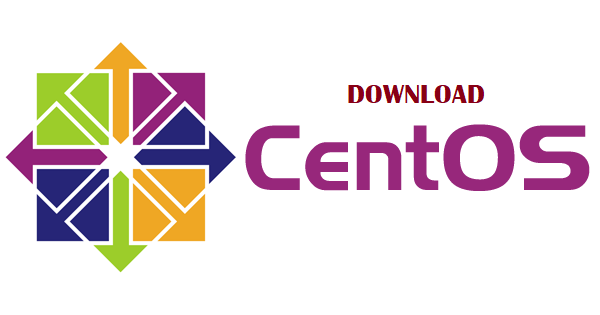Looking how to download centos or install it ? Well , here is the definitive guide for both 32 bit and 64 bit. All links are working and we keep updating. The Red-Hat source code is utilized by CentOS to have a product, which is similar to that of Red Hat Enterprise Linux. CentOS can be used without a paid subscription .
What distinguishes CentOS from all others is the long-term support, which ensures that you will always have a reliable and protected Operating System.
What is CentOS ?
CentOS, which stands for Community Enterprise Operating System, is one of the preferred operating systems for web hosting servers. It is a distribution of Linux Operating System which is stable, predictable, manageable and reproducible platform derived from the sources of RHEL (Red Hat Enterprise Linux).
[su_note note_color=”#FFF9C4″]It is currently the most popular Linux distribution for web servers as it runs on the x86 PAE and x86-64 architectures.[/su_note]
Do you work with MongoDB on Windows ? We have created a guide on How To Install MongoDB Windows 10
Unlike RHEL, the product-support is executed completely through the community mailing lists, web-forums, chat-rooms, and also the developers are supported through the donations and organizational-sponsorships.
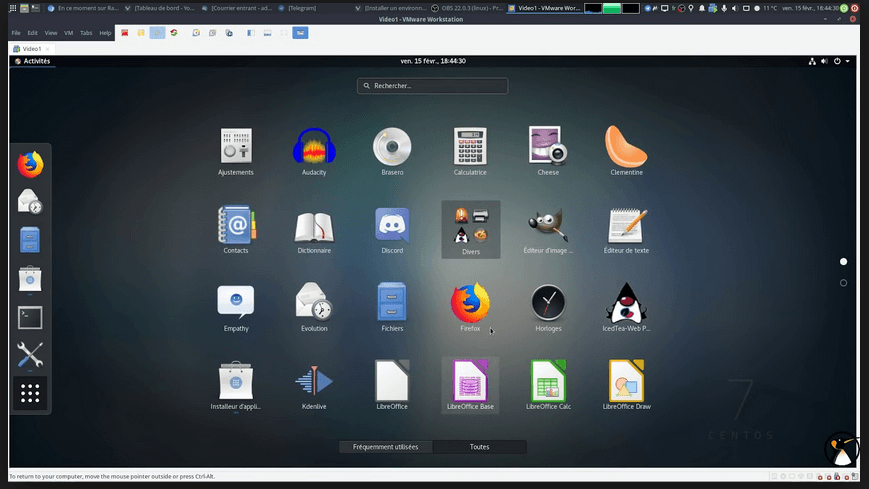
Each CentOS version that is released is supported for about 10 years, which is a longer time than any other Operating System in the market.
Also CentOS provides you with a much more numerous developer community than other distributions, so in case, if you experience any problem or have any query, you will be able to quickly get the information that you need.
What is special about CentOS ?
[su_note note_color=”#FFF9C4″]CentOS is one of the best server Operating Systems, since it’s very secure, which makes it really reliable and flexible even if you host any confidential information.[/su_note]
Because it is an open-source, you can modify every part of it and personalize it according to your wants. If we talk about the cost then the cost for CentOS based server is lower, as do not have to pay license fees of any type.
The CentOS Operating System is free to download, use, and is made available to others. The community consists of a core development team and users that ranges from casual Linux fans to corporate system administrators.
The basic idea behind the CentOS Project was to give people a strong system for open source groups to use and extend and today also its aim is same as it was earlier when it was released.
The framework can be exercised by hosting companies and for processing of scientific data.
The CentOS Governing Board consists of original project members and also the Red Hat personnel, all of whom help with development of the ecosystem.
The main aim of Governing Board is to curate the CentOS project, assist and guide in the progress and development of the various Special Interest Groups, as well as to promote CentOS Linux.
Working with Python or machine learning ? Well we have a guide on Best Python IDE for Machine Learning
How to download CentOS ?
To download CentOS follow the given steps:
- Firstly, you need to go to the official website of CentOS which is CentOs.org and click on a pop-up button Get CentOS Now, which is visible on the window.
- Or download CentOS from the links below :[su_box title=”Download Links” box_color=”#ffffff” title_color=”#000000″]
- CentOS-7-x86_64-DVD-1810.iso [4.3G]
- CentOS-7-x86_64-Everything-1810.iso [10G]
- CentOS-7-x86_64-LiveGNOME-1810.iso [1.4G]
- CentOS-7-x86_64-LiveKDE-1810.iso [1.8G]
- CentOS-7-x86_64-Minimal-1810.iso [918M]
- CentOS-7-x86_64-NetInstall-1810.iso [507M][/su_box]
- [su_highlight background=”#FFF59D”]For people looking for centos 32 bit download , you can use above provided ISO for the same.[/su_highlight]
- After, the window is open, two more pop-ups you will see; DVD ISO and MINIMAL ISO. Click on DVD ISO and the web page will refresh and will display a number of ISO files for the very latest version of CentOS hosted by users in the CentOS community.
- Select any ISO Link and choose the option Save File to save the file directly to your desktop. Also take a note that you must burn the ISO file to CD or DVD before you install CentOS on your system.
- Then, insert a recordable CD or DVD into the disk drive on your computer.
- On your desktop, double-click on the ISO File, after which your computer will recognize that the ISO file must be burned to disk. It will automatically launch your default disk burner software.
- Select Burn Your disk burner software will burn the CentOS ISO file to your disc.
How to install CentOS ?
Your CentOS is downloaded. Now you need to install it on your computer for which:
- You need to insert the CD or DVD containing the CentOS installation file into the disk drive on your Linux system.
- Then, Power on your computer.Your system will boot from the installation CD and will display the CentOS welcome screen.
- Select Install CentOS 7, then press Enter. You can also choose the option Test this Media & Install CentOS 7 but it will take a relatively long time. However, the second option is not necessary, unless you feel that your Installation media is corrupted and not in good shape.
- Choose your Preferred Language, then click Continue.
- The home screen of the Installation Summary can be seen. This is the place where you can set all your installation parameters and configurations as per your requirement.
- Here you again have an option of selecting an Installation Source where you can verify your installation media. Or you can simply skip this option.
- Go to Keyboard Options, choose your keyboard language and layout, and click on Done.
- Go to Network & Host Name option and then type a hostname for your CentOS server. Click Apply and then finally, click on Configure.
- Select the appropriate tab for your network type and settings, if you need to add IP manually then select IPv4 Settings.
- Enter your network information into the required fields in which you need to enter your IP address, Netmask, Gateway, and DNS Server credentials.
- Turn On the Ethernet (ens33) slider switch, and then click Done.
- After that go to Date & Time option and select your time zone, then click Done.
Do you work on Intellij Idea ? We have written an article on Best Intellij Plugins That Will Make Your Life Better
How to Setup Centos after fresh Install ?
- Go to the Installation Destination option and select the device, the type of installation, or the partitioning that you want for your CentOS.
- Choose your Hard drive and then select configure the partition automatically or manually.
- Click Done after the partitions have been created.
- Select Accept Changes to confirm for creation and format all the partitions that have been created. You will be returned back to the installation summary home screen.
- Go to Software Selection and select the Applications that you want to install with CentOS. Then click Done.Now, you can install an Internet browser, graphics tools, and more.
- Finally, Click on Begin Installation and CentOS will then begin installing itself on your system. It would take several minutes to complete, based on the number of extra applications selected.
- While the CentOS is installing, Go to Root Password and enter a root password. Then type the password again for confirmation and click Done.
- The root password that you entered will be used for administering CentOS.
- If needed, you can also add extra users through the option User Creation during installation.
- Then, Remove the CD or DVD from your disk drive when CentOS informs that your installation is complete.
- Click on Reboot, your computer will reboot and finally the CentOS is now installed on your machine.
How about having a look at our Best NoSQL databases list
Conclusion on how to download centos :
Thus, we have seen the key details allied to CentOS and the steps to download CentOS . You can also follow this procedure and download it for your system.