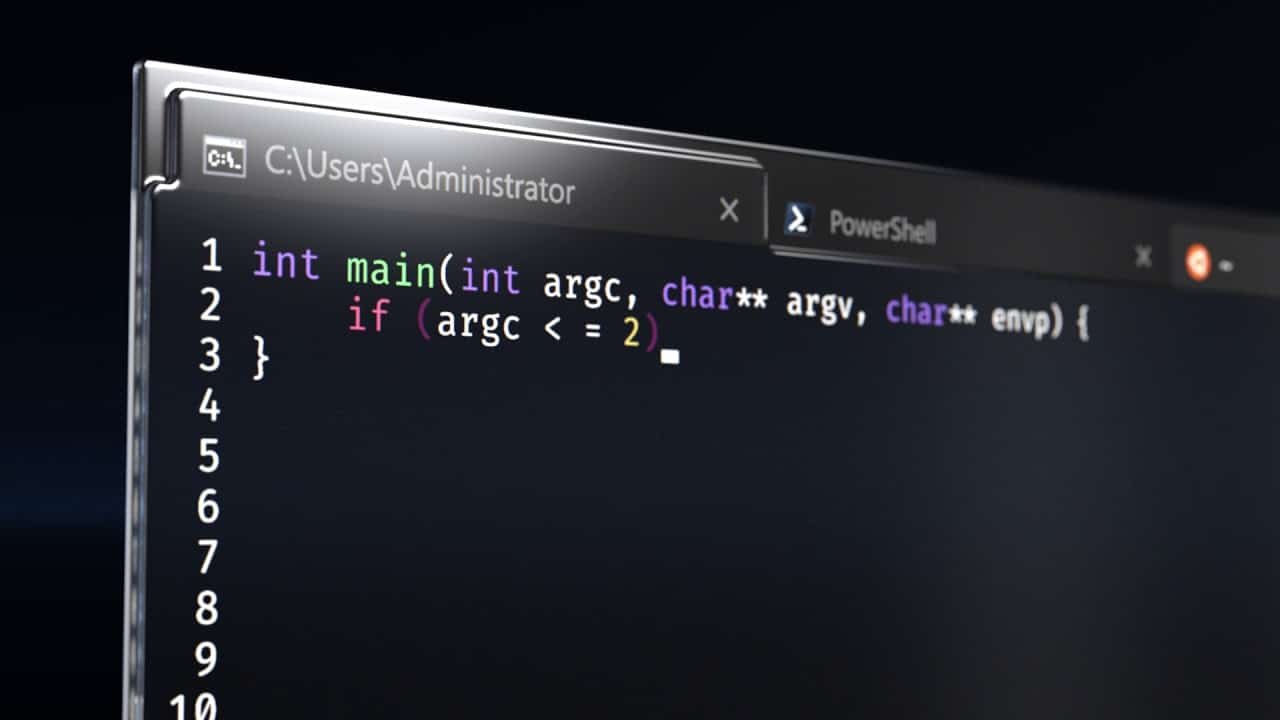.zshrc Command Not Found: How to Fix This Issue
Have you ever tried to run a command in your terminal on your Linux or Mac machine, only to be met with the error message “.zshrc command not found”? If you have, you’re not alone. This common error can be frustrating for anyone trying to use the terminal to execute commands. Fortunately, there are several solutions to this problem, and this article will explore them.
Understanding the .zshrc File
The .zshrc file is a configuration file for the popular zsh shell. This file is used to set up aliases, customize prompt colors, and define environment variables. It’s an important file, and if it’s missing or corrupt, you may experience the “.zshrc command not found” error.
Solution #1: Check Your .zshrc File
The first solution to this problem is to check if your .zshrc file is present in your home directory. Open your terminal and type the following command:
ls -la ~
This command will list all the files in your home directory, including the hidden ones. Look for the .zshrc file and make sure it’s present. If it’s missing, you’ll need to create a new one.
To create a new .zshrc file, type the following command:
touch ~/.zshrc
This command will create a new .zshrc file in your home directory. You can then edit this file and add the necessary configurations.
Solution #2: Check Your PATH Variable
The PATH variable is an environment variable that tells the system where to find executable files. If this variable is not set up properly, you may experience the “.zshrc command not found” error.
To check your PATH variable, type the following command:
echo $PATH
This command will print the current value of your PATH variable. Make sure the directories where your executable files are located are included in this list. If they’re not, you’ll need to add them.
To add a directory to your PATH variable, open your .zshrc file and add the following line:
export PATH=$PATH:/path/to/directory
Replace “/path/to/directory” with the actual path to your directory.
Solution #3: Reinstall Zsh
If neither of the above solutions works, you may need to reinstall zsh. To do this, type the following command:
brew reinstall zsh
This command will reinstall zsh on your Mac. If you’re using a Linux machine, use the apt-get or yum package manager instead.
Conclusion
The “.zshrc command not found” error can be frustrating, but it’s also easily fixable. Check your .zshrc file, PATH variable, and try reinstalling zsh. With these solutions, you should be able to get back to running commands in your terminal in no time.
FAQs
1. What is the .zshrc file?
The .zshrc file is a configuration file for the zsh shell. It’s used to set up aliases, customize prompt colors, and define environment variables.
2. How do I create a new .zshrc file?
To create a new .zshrc file, type the following command:
touch ~/.zshrc
This command will create a new .zshrc file in your home directory.
3. What is the PATH variable?
The PATH variable is an environment variable that tells the system where to find executable files. If this variable is not set up properly, you may experience the “.zshrc command not found” error.
4. How do I add a directory to my PATH variable?
To add a directory to your PATH variable, open your .zshrc file and add the following line:
export PATH=$PATH:/path/to/directory
Replace “/path/to/directory” with the actual path to your directory.
5. What should I do if none of these solutions work?
If none of these solutions work, you may need to seek further assistance from a technical expert or contact the developer of the software you’re trying to use.