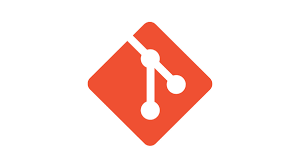Understanding the ls -a Command
Have you ever felt lost in the world of Linux commands? The ls -a command is a powerful tool that can help you navigate through directories with ease. In this article, we will explore the ins and outs of the ls -a command and how you can use it to your advantage.
What is the ls -a command?
The ls -a command is a command in Unix and Unix-like operating systems that lists all files and directories, including hidden files that start with a dot (.). When you run the ls -a command in your terminal, you will see a list of all the files and directories in the current directory, even the ones that are usually hidden from view.
For example, if you run the ls -a command in your home directory, you will see not only the visible files and directories but also hidden configuration files that are essential for the proper functioning of your system.
How to use the ls -a command
Using the ls -a command is simple. Just open your terminal and type ls -a followed by the path of the directory you want to list. For example, if you want to list all files and directories in the /etc directory, you would type:
ls -a /etc
After hitting enter, you will see a list of all files and directories in the /etc directory, including hidden files that are crucial for system configuration.
One useful feature of the ls -a command is that it allows you to see hidden files without cluttering up your directory view. This can be particularly helpful when troubleshooting issues or modifying system settings.
Advanced options with ls -a command
While the basic ls -a command lists all files and directories, you can also use additional options to customize your output. For example, you can combine the -l option with the ls -a command to display detailed information about each file and directory:
ls -al
This will show you the permissions, owner, size, and other details of each file and directory in the list. By using these advanced options, you can gain a deeper understanding of the contents of a directory and make informed decisions about your system.
Overall, the ls -a command is a versatile tool that can help you manage your files and directories effectively in a Unix environment. Whether you are a beginner or an experienced user, mastering the ls -a command can make your life easier and your workflow more efficient.
Conclusion
In conclusion, the ls -a command is a valuable tool for navigating and managing files and directories in Unix-based systems. By using this command, you can access hidden files, customize your output, and gain a better understanding of your system’s structure. Whether you are a novice or an expert, the ls -a command is an essential part of your toolkit.
FAQs
1. What is the difference between ls and ls -a command?
The ls command lists only visible files and directories, while the ls -a command lists all files and directories, including hidden ones starting with a dot (.).
2. How can I identify hidden files using the ls -a command?
Hidden files in Unix systems start with a dot (.). When you run the ls -a command, you will see these hidden files listed along with the visible ones.
3. Can I use the ls -a command on Mac OS?
Yes, the ls -a command works on Mac OS as well, as it is a Unix-based operating system. You can use it in the terminal to list all files and directories, including hidden ones.
4. Are hidden files important?
Hidden files are essential for system configuration and settings. While they may not be visible by default, they play a crucial role in the proper functioning of your system.
5. Can I customize the output of the ls -a command?
Yes, you can customize the output of the ls -a command by using additional options such as -l to display detailed information about each file and directory.