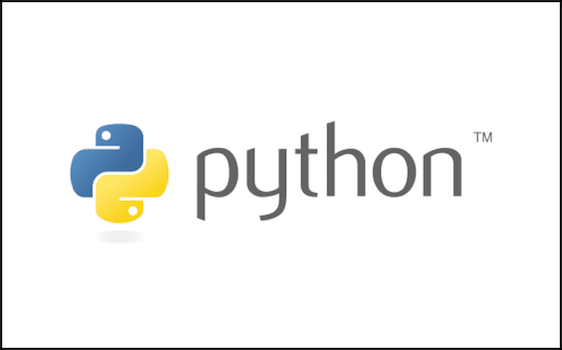As a software developer, you might encounter an error like ModuleNotFoundError: No Module Named pip_autoremove' when trying to use the pip-autoremove command in your Python projects. This error can be frustrating, but don’t worry, we’ll walk you through the steps to troubleshoot and fix it. We will also provide some code snippets to help you along the way.
Understanding the Error
The ModuleNotFoundError occurs when Python cannot find the specified module in its import path. In this case, the error message indicates that the pip_autoremove module is missing from your Python environment.
pip-autoremove is a useful tool that helps you remove a package and its unused dependencies from your Python environment. It can save you time and reduce clutter in your projects.
Steps to Fix the ModuleNotFoundError: No Module Named pip_autoremove Error
To resolve the ModuleNotFoundError, follow these steps:
1. Ensure pip is up-to-date
First, make sure you have the latest version of pip installed. You can do this by running the following command in your terminal or command prompt:
pip install --upgrade pip2. Install pip-autoremove
Next, you need to install the pip-autoremove module. You can do this by running the following command:
pip install pip-autoremove
3. Check for multiple Python installations
If you still encounter the error after installing pip-autoremove, it’s possible that you have multiple Python installations on your system. In this case, you might have installed pip-autoremove for one Python version but are trying to use it with another.
To check which Python installations you have and their respective installed packages, run the following commands:
py -3.8 -m pip list
py -3.9 -m pip list
Replace 3.8 and 3.9 with the respective Python versions you have installed. If you find that pip-autoremove is missing from the Python version you’re using, install it specifically for that version with the following command:
py -3.9 -m pip install pip-autoremove
Again, replace 3.9 with the desired Python version.
4. Install python3-pip-autoremove
If the error persists, try installing the python3-pip-autoremove package, which supports both Python 2 and Python 3. Run the following commands to install it:
sudo pip3 install python3-pip-autoremove
sudo pip install python3-pip-autoremove
Usage
After successfully installing pip-autoremove, you can use it to remove a package and its unused dependencies with the following command:
pip-autoremove some_package
You can also use the following options to customize the behavior of pip-autoremove:
-l, --list: List unused dependencies, but don’t uninstall them.-L, --leaves: List leaves (packages which are not used by any others).-y, --yes: Don’t ask for confirmation of uninstall deletions.
Conclusion
By following the steps outlined in this article, you should be able to resolve the ModuleNotFoundError: No Module Named pip_autoremove error and use pip-autoremove to clean up your Python projects. Remember to keep your Python environment up-to-date and organized to prevent similar issues in the future.