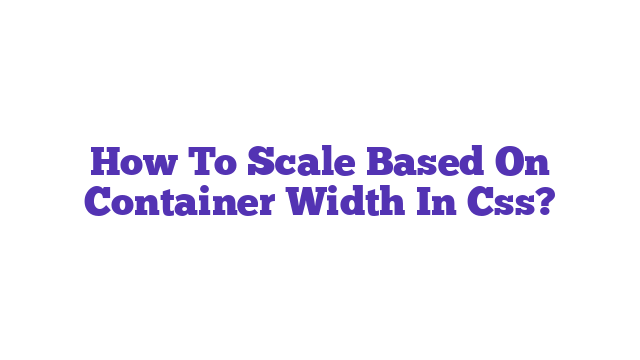How to scale based on container width in CSS is essential for responsive design. By utilizing techniques like percentage-based widths, CSS Grid, and Flexbox, you can ensure your elements adapt seamlessly to different screen sizes. This approach enhances user experience and improves site performance, making your web design both flexible and visually appealing.
how to scale based on container width in css
Scaling elements based on the container width in CSS is an essential skill for web developers and designers. As responsive design becomes increasingly crucial in today’s digital landscape, understanding how to adapt layouts for various screen sizes is no longer optional—it’s a necessity. This concern often leads to the valid question: “How can I efficiently scale my elements based on the width of their containing element?”
The ability to scale elements responsively ensures that your designs remain visually appealing and functional across devices, from large desktop monitors to small mobile screens. A common challenge is determining how to maintain proportionality and readability while adjusting to different widths. Implementing CSS techniques such as Flexbox, Grid, and media queries can help achieve this goal. Additionally, the use of percentage-based widths, viewport units, and CSS functions like calc() allows for dynamic resizing.
In this article, we will explore various methods to effectively scale elements based on the container width using CSS. We will provide practical examples, relevant statistics on responsive design, and an analogy to help clarify these concepts. Whether you are a beginner or an experienced developer, understanding these techniques will empower you to create more flexible and adaptive web designs.
Understanding How to Scale Based on Container Width in CSS
The Importance of Responsive Design
Responsive design is the approach that allows web pages to render well on various devices and window or screen sizes. According to recent statistics, over 54% of all website traffic comes from mobile devices. This emphasizes the need for designs that can adapt seamlessly to different screen sizes.
Scaling based on container width is vital because fixed-width designs can lead to usability issues. If your content does not scale properly, users may have to scroll horizontally or zoom in to read text, which can lead to a poor user experience.
Key Concepts and Techniques
- Fluid Layouts: Using relative units like percentages allows you to create fluid layouts that adapt to the container’s width. For example:
.container {
width: 80%;
}
.box {
width: 50%; /* Box takes up 50% of the container width */
}
- Viewport Units: CSS provides viewport units (
vwfor viewport width andvhfor viewport height) that are particularly useful for scaling. For instance, setting a font size relative to the viewport width can help maintain readability:
body {
font-size: 2vw; /* Font size adjusts based on viewport width */
}
- Flexbox: This layout model allows for responsive design by distributing space among items in a container. Flexbox can easily adjust items based on the container’s dimensions:
.flex-container {
display: flex;
justify-content: space-between; /* Items scale and fit based on container */
}
- CSS Grid: Similar to Flexbox, CSS Grid allows for more complex layouts that can adjust based on the container’s width. It provides a two-dimensional layout system that can scale effectively:
.grid-container {
display: grid;
grid-template-columns: repeat(auto-fill, minmax(200px, 1fr)); /* Responsive grid */
}
- Media Queries: These are essential for applying different styles based on the viewport size. Media queries help ensure that your layout scales appropriately at various breakpoints:
@media (max-width: 600px) {
.box {
width: 100%; /* Full width on small screens */
}
}
Implementing Scaling Techniques
To effectively scale elements based on the container width, follow these best practices:
- Use percentages for widths: This allows elements to resize proportionally to their parent container.
- Combine different techniques: For instance, use Flexbox for layout and media queries for fine-tuning at specific breakpoints.
- Test across devices: Always check how your design looks on multiple devices to ensure a good user experience.
Real-World Analogy
Think of scaling based on container width like adjusting a recipe based on the size of your cooking pot. If you have a large pot, you may need to increase the amount of each ingredient proportionally. Conversely, if your pot is smaller, you would decrease the quantities. Similarly, in web design, scaling elements based on container width allows you to maintain balance and proportion, ensuring your layout is effective regardless of the screen size.
Conclusion
In conclusion, learning how to scale based on container width in CSS is essential for creating responsive web designs. By incorporating fluid layouts, viewport units, Flexbox, CSS Grid, and media queries, you can ensure that your designs adapt beautifully to any device. As the digital landscape continues to evolve, mastering these techniques will not only enhance your skills but also improve user experience significantly.
For more information on responsive design principles, check out Google’s Web Fundamentals, which provides in-depth guidance on creating responsive layouts. Additionally, consider reading CSS Tricks’ Guide to Flexbox for practical examples and insights. Finally, for a deeper dive into CSS Grid, visit MDN Web Docs for comprehensive resources and tutorials.
By understanding and applying the methods discussed in this article, you’ll be well-equipped to create scalable, responsive designs that look great on any device.
What does it mean to scale based on container width in CSS?
Scaling based on container width in CSS refers to the practice of adjusting the size of an element (like text, images, or other containers) in relation to the width of its parent container. This allows for a responsive design that adapts to various screen sizes, ensuring that content remains visually appealing and easy to read.
How can I make an element responsive to container width?
To make an element responsive to its container width, you can use relative units like percentages (%), viewport width (vw), or CSS functions like calc(). For example, setting the width of a div to 50% will make it take up half the width of its parent container.
What CSS properties are useful for scaling elements?
Several CSS properties can be useful for scaling elements based on container width:
- Width: Specify the width using percentages or viewport units.
- Max-width: Set a maximum width to prevent an element from becoming too wide.
- Font-size: Use relative units such as
em,rem, or percentage values for text to scale with the container. - Transform: Use the
scale()function to modify the size of an element dynamically.
Can I use media queries for scaling elements?
Yes, media queries are an effective way to adjust styles based on container width or screen size. By defining breakpoints, you can apply different styles when the container reaches specific widths. For example:
@media (max-width: 600px) {
.container {
width: 100%;
}
.content {
font-size: 14px;
}
}
How does the calc() function work in CSS?
The calc() function allows you to perform calculations to set CSS property values. It can combine different units and perform mathematical operations. For example, you might set a width like this:
width: calc(100% - 20px);
This sets the width to be 100% of the container minus 20 pixels, allowing for dynamic sizing.
What is the difference between vw and % in CSS?
vw (viewport width) is a relative unit that represents a percentage of the viewport’s width, while % (percentage) is relative to the width of the parent container. For example, 1vw is equal to 1% of the viewport width, whereas 50% of a parent element will take up half of that element’s width.
How can I ensure text scales appropriately with container width?
To ensure text scales with the container width, use relative units like em, rem, or percentages for the font-size. You can also use CSS clamp function for more control:
font-size: clamp(1rem, 2vw + 1rem, 3rem);
This example sets the font size to scale between a minimum of 1rem and a maximum of 3rem based on the viewport width.
Are there any CSS frameworks that help with scaling?
Yes, many CSS frameworks like Bootstrap and Tailwind CSS provide utility classes that make it easy to create responsive designs. They offer predefined classes for widths, margins, and paddings that automatically adjust based on the container size.
How does Flexbox help with responsive scaling?
Flexbox is a CSS layout model that makes it easier to design responsive layouts. By applying display: flex; to a container, you can control how child elements scale and align based on the container’s width. Flex properties like flex-grow, flex-shrink, and flex-basis allow for dynamic resizing of elements.
Can I use grid layout for scaling elements?
Absolutely! CSS Grid Layout is another powerful tool for creating responsive designs. You can define grid templates that automatically adjust based on the container’s width, allowing for consistent scaling of items across different screen sizes.