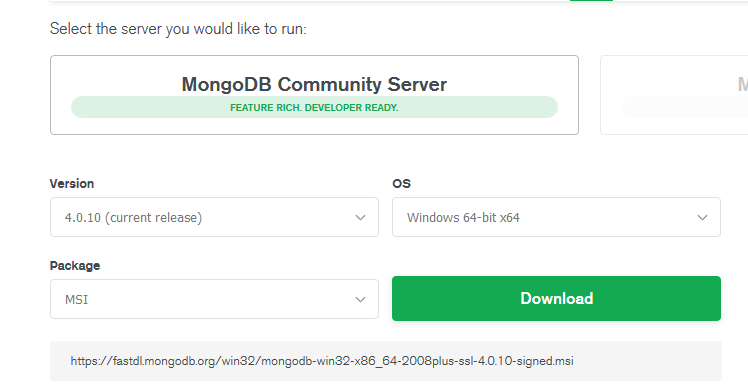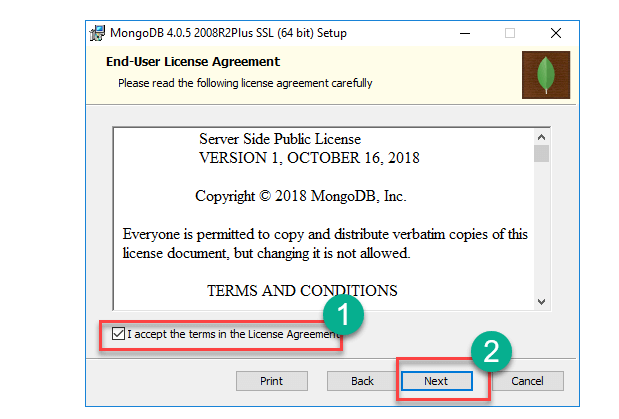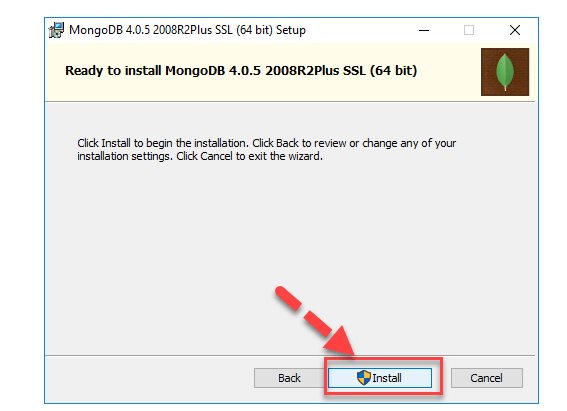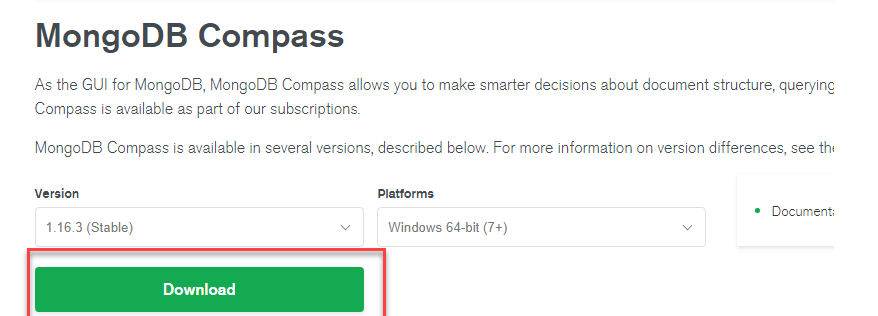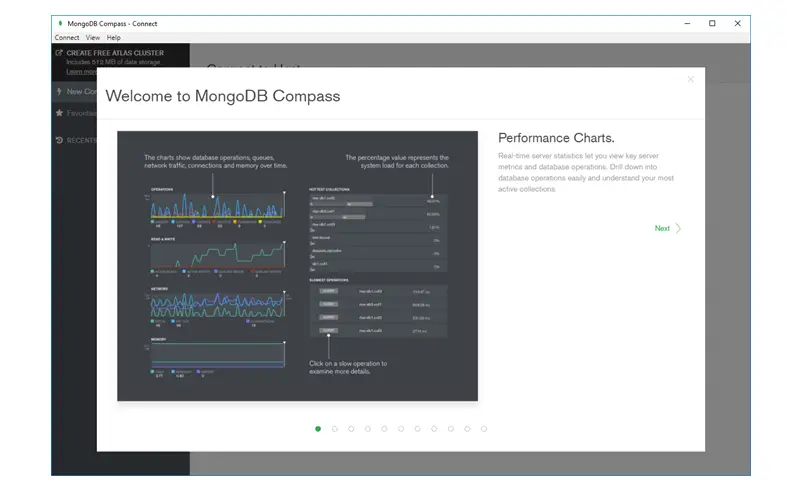Are you looking for how to Install MongoDB Windows 10 as a service ? Here is a easiest and definitive guide for the same. Installers are available in both version 32 bit as well as 64 bit. You can download mongodb for windows 10 64 bit zip version as well.
What is MongoDB ?
MongoDB is a NoSQL database program. It is an open-source DBMS( Database Management System) that supports various forms of data and uses a document-oriented database model.
NoSQL is one of the most common and widely used non-relational database technologies which is founded in the mid-2000s.
It is very effective in those jobs where big data and high-quality processing are required and hence require a more flexible relational model rather than a rigid one like SQL.
MongoDB is made up of collections and documents instead of using tables and rows in the relational database.
Why MongoDB?
Before we move on to downloading mongoDB , please have a look at this guide of Best NoSQL databases list. There might be a possibility you would require some other NoSQL database.
Due to the regular decrease in the popularity of the Structured Query Language and the scope for NoSQL database programs are in high demand tends to increase the use of MongoDB in every field.
It is very easy to install and use for all users. Install MongoDB windows without any problem with our guide. It has many top-class features that intend you to use it over others.
[su_box title=”Features”]
- It is a schema-less database. Your schema is defined only by your code.
- It is capable of holding arrays and other documents.
- Support dynamic queries as it supports document query language.
- Easy to scale
- Very faster than others as it uses internal memory for its storage.
- Safe to work on MongoDB
- Many documentation is available
- It does not need a VM to be run
- MongoDB supports search by regex and fields as well.
- It is a cross-platform database which means it can be easily installed on any platform like Linux, Windows, etc.
- It comes under General Public Licence for free.
- Fast performance and scalability
[/su_box]
Applications
Having so many brilliant features of MongoDB in today’s era it can be effectively used in any large-scale applications.
Almost every famous companies like Adobe, SAP, eBay, McAfee, and LinkedIn use MongoDB database for their organizations.
Start MongoDB Windows as all the requirements of modern applications like fast feature development, big data, flexible deployment, and easy access are only fulfilled well by MongoDB. It is the best suite in the following areas:
- User data management
- Data Hub
- Big Data
- Content Management and Delivery
- Mobile and Social Infrastructure
How To Install MongoDB Windows 10
There are two types of installers available for MongoDB in the 32-bit and 64-bit format.
For the test and development environment, you are advised to use a 32-bit installer and for the production environment, a 64-bit installer is best.
Install MongoDB Windows 10 Steps :
You must follow the given steps properly to successfully download and install MongoDB on Windows 10.
Step 1 : Click on the given link and Download MongoDB community server.
[su_button url=”https://www.mongodb.com/download-center#community” target=”blank” style=”flat” background=”#27ae60″ radius=”0″ icon=”icon: download”]Get MongoDB Now[/su_button]
You must start downloading the software properly by following the above link and wait for its completion.
Step2 : After downloading open the MSI file and click on the next button shown to you by a pop-up window.
Step3 : In these first, you have to accept the agreement of End-User-Licence.
This agreement is only a type of formality done to ensure that it is only used by you.
Click on the Next button.
Step 4 : Now you are shown with two options complete and custom.
You have to click on the complete button to successfully install the application.
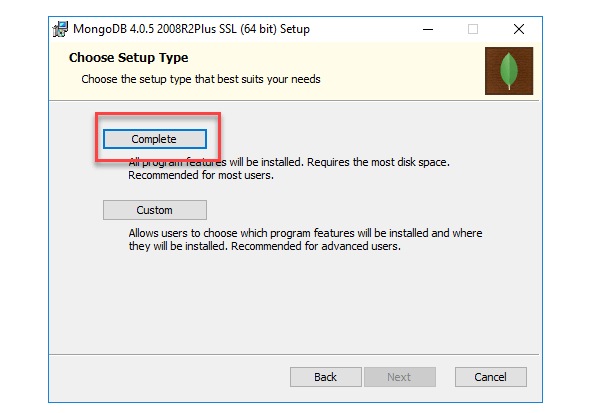
Step 5 : Now click on the option Run service as Network Service user. Makeup a note of data directory. Which will be used later.
Here’s to start mongodb windows service.
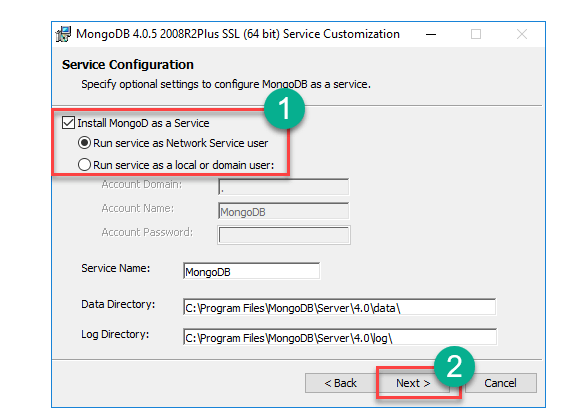
Step 6 : Now you have shown with three options on your screen Back, Install, and Cancel.
Click on the middle button named Install to start the installation process. Install MongoDB as a service.
Step 7 : Now the installation has started and you will show its status by a line filled with green color.
Once the green color line is completely filled indicating complete installation, click on Next immediately.
Step8 : This is the last step. Here you have to click on the Finish button after your screen delivers a successful installation message.
Drivers In MongoDB
All the databases have some network rules over which queries get sent and responses are returned.
A driver is used to do the above communication. Drivers in MongoDB are useful in connecting database and client applications.
Different programs need different drivers. For example, if you have a Java Program and want to connect it to MongoDB then you would require to install a java driver in your system so as to integrate the java driver with MongoDB database.
JavaScript Driver
The MongoDB shell which is used to work with a MongoDB is actually nothing but a javascript shell.
To access follow the given steps:
Step1 : Open C program then open Program files then MongoDB then Server then 4.0 then bin.
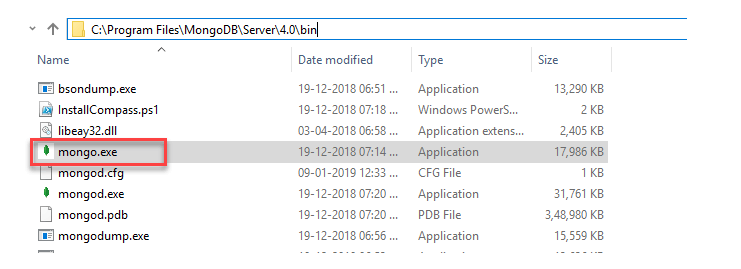
You can also do the same thing by opening the MongoDB desktop item.
Step2 : You have to enter the following program into the shell as it is given.
var myMessage='Hello World'; printjson(myMessage);
Install Python Driver
If you are a python freak, i would suggest you read this article once : Best Python IDE for Machine Learning
To use the Python driver, Python must be installed on the system. And MongoDB related drivers are installed by using the below command.
pip install pymongo
Install Ruby Driver
It is also similar to Python Driver. You have to first check that Ruby is installed on the system or not. If Noth install it and if yes then check whether the gems are updated or not by the command
gem update -system
This is the final step in which you have to install the Mongo related drivers by the given command.
gem install mong
MongoDB Management Tool
There are many non-commercial tools available for managing MongoDB in the market available. Here we recommend you to install MongoDB Compass because of the following features:
- Multiple Shells
- Fully compatible with Mongo Shell
- Multiple results
Steps To Use
Step1 : Click on the given link and download it.
[su_button url=”https://www.mongodb.com/download-center/compass” target=”blank” style=”flat” background=”#27ae60″ radius=”0″ icon=”icon: download”]Get Compass Now[/su_button]
Step2 : Enter all your details correctly and click on the submit button.
Step3 : Now make a double click on the downloaded file.
Step4 : The installation will automatically start and Compass shows you a welcome screen.
Step5 : Choose default privacy settings and click on the button Start Using Compass.
You will be seen with a home screen containing a list of current databases.
If you use Intellij Idea as you IDE for development, kindly have a look at 10 Best Intellij Plugins That Will Make Your Life Better
Conclusion
MongoDB is a NoSQL database program used vastly in all famous companies all over the world. It is very easy to install and uninstall MongoDB on Windows.
So here was Install MongoDB Windows 10 guide. We have provided you with easy steps which you must follow in order to install and use the MongoDB.
For those looking for how to install mongodb on ubuntu , you can comment below , we will create a detailed guide separately.