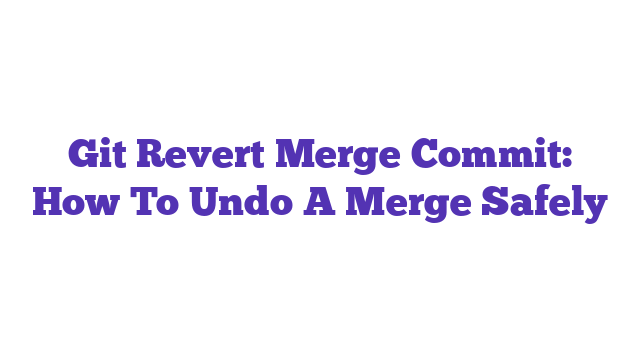Git revert merge commit is a powerful command used to undo changes introduced by a merge commit in Git. This command allows developers to safely reverse the effects of a merge while preserving the project’s history. By utilizing git revert, teams can maintain a clean and organized repository, ensuring that any issues from the merge are effectively addressed without losing valuable data.
Git Revert Merge Commit: A Comprehensive Guide to Reverting Changes in Git
When working with Git, you may encounter situations where you need to undo changes made by a merge commit. This can be a source of confusion for many developers, especially those who are relatively new to version control systems. The question “Can you revert a merge commit?” is indeed valid and comes up frequently. Reverting a merge commit is different from reverting a regular commit because it involves two parent commits. Understanding how to navigate this process is crucial for maintaining a clean project history and ensuring that your codebase stays functional.
As teams collaborate on projects, merge commits can introduce conflicts or unwanted changes. The ability to revert a merge commit efficiently can save time and prevent potential headaches. With the right knowledge, developers can handle these scenarios with confidence. This article will delve into how to revert a merge commit, providing you with a step-by-step guide, relevant examples, and best practices to follow.
Understanding Git Revert Merge Commit
When you merge branches in Git, a merge commit is created to combine the changes from the source branch into the target branch. Reverting a merge commit means creating a new commit that undoes the changes introduced by that merge. This can be necessary for various reasons, such as fixing bugs or reverting to a stable state.
Why Revert a Merge Commit?
- Unintended Changes: Sometimes, a merge brings in changes that were not intended, causing issues in the codebase.
- Conflicts: Merge conflicts may arise during the integration of branches, leading to a need to revert.
- Testing Failures: After merging, if the tests fail, it may be necessary to revert the changes quickly.
The Process of Reverting a Merge Commit
Reverting a merge commit can be complex due to its dual parent nature. Here are the steps to follow:
-
Identify the Merge Commit: Use the Git log to find the commit hash of the merge commit you want to revert.
git log --oneline -
Revert the Merge Commit: Use the
git revertcommand with the-mflag to specify the mainline parent. The mainline is typically1for the first parent.git revert -m 1 <merge_commit_hash> -
Handle Conflicts: If there are conflicts during the revert, Git will indicate this. You must resolve the conflicts manually, then stage the changes.
git add <resolved_file> -
Complete the Revert: After resolving any conflicts, finalize the revert with a commit.
git commit -m "Reverted merge commit <merge_commit_hash>"
Example of Reverting a Merge Commit
Suppose you have a merge commit with the hash abc1234. To revert it, you would run:
git revert -m 1 abc1234
If conflicts arise, resolve them and then run:
git commit -m "Reverted merge commit abc1234"
Best Practices for Reverting Merge Commits
- Communicate with Your Team: Before reverting a merge, ensure that your team is aware to avoid overlapping efforts.
- Test Thoroughly: After reverting, run tests to ensure that the code functions as expected.
- Document the Change: Always document why a merge was reverted in your commit message. This helps future developers understand the decisions made.
The Importance of Version Control
Using version control, like Git, is crucial in modern software development. Statistics show that teams using Git experience 30% fewer bugs in production due to better collaboration and versioning practices. This highlights how essential proper version control and knowledge of commands like git revert are to maintain code quality.
Analogy: Reverting a Merge Commit
Think of a merge commit as a recipe that combines ingredients from two different dishes. If you taste the result and find it unappetizing, you wouldn’t just throw everything away. Instead, you would need to figure out what went wrong and try to remove the unwanted flavors. Reverting a merge commit is similar; it allows you to extract the undesired changes while keeping the rest of the recipe intact.
Conclusion
Reverting a merge commit in Git is a necessary skill for developers, especially when working in collaborative environments. By understanding the process and best practices, you can maintain a healthy codebase and avoid potential pitfalls. Remember to always communicate with your team, test your code, and document your changes.
For more information on Git commands and best practices, check out the Atlassian Git Tutorials and the Git Documentation. Understanding these concepts will not only improve your Git skills but also enhance your overall development experience.
By mastering the ability to revert merge commits, you ensure that your project remains on track, even when challenges arise. This skill is invaluable for any developer looking to contribute effectively to a team.
What is a git revert merge commit?
A git revert merge commit is a command used in Git to create a new commit that undoes the changes introduced by a previous merge commit. Unlike a regular revert, which simply un-applies a single commit, reverting a merge commit requires specifying which parent of the merge you want to revert to, as a merge commit has multiple parents.
Why would you want to revert a merge commit?
Reverting a merge commit is useful when the merge introduced unwanted changes or bugs into the codebase. By reverting it, you can effectively undo the entire merge operation without losing the history of the commits. This is particularly important in collaborative environments where maintaining a clear history is crucial.
How do you revert a merge commit in Git?
To revert a merge commit, you can use the following command:
git revert -m <parent-number> <merge-commit-hash>
Here, <parent-number> specifies which parent of the merge commit you want to revert to (1 for the first parent, 2 for the second), and <merge-commit-hash> is the hash of the merge commit you want to revert.
What does the -m option do in git revert?
The -m option in the git revert command specifies the parent number to revert to. Since a merge commit has more than one parent, you must indicate which parent’s changes you want to keep. By default, the first parent is usually the branch you merged into, while the second parent is the branch that was merged.
Can you revert a merge commit that has already been pushed to a remote repository?
Yes, you can revert a merge commit that has already been pushed to a remote repository. Reverting creates a new commit that undoes the changes, preserving the commit history. After reverting, you would need to push the new commit to the remote repository using:
git push origin <branch-name>
Are there any risks associated with reverting a merge commit?
While reverting a merge commit is generally safe and maintains history, it can sometimes lead to conflicts, especially if changes have been made since the merge. These conflicts will need to be resolved manually before completing the revert. Additionally, reverting a merge does not remove the original merge commit, which can lead to confusion if not documented properly.
Is there a way to completely remove a merge commit from history?
If you want to completely remove a merge commit from your Git history, you would need to use a more drastic approach, such as git reset or git rebase. However, these methods can rewrite history and should only be used with caution, especially on shared branches, as they can lead to complications for other collaborators.
What should I do if I encounter conflicts while reverting a merge commit?
If you encounter conflicts while reverting a merge commit, Git will pause the revert process and prompt you to resolve the conflicts manually. You can do this by editing the conflicting files, staging the changes with git add, and then completing the revert process with:
git revert --continue
Make sure to test your code after resolving conflicts to ensure that everything works as expected.
Can I revert multiple merge commits at once?
No, Git does not support reverting multiple merge commits in a single command. You will need to revert each merge commit individually, specifying the appropriate parent and commit hash for each one.