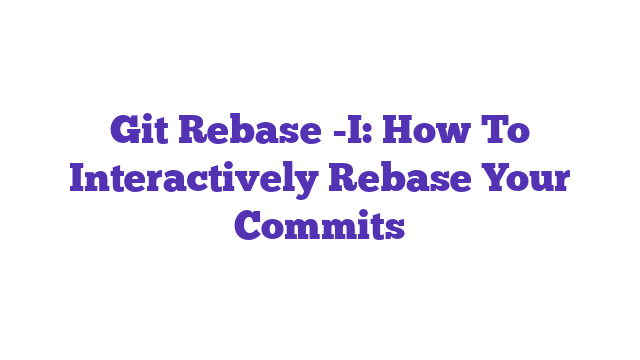Git rebase -i is a powerful command that allows developers to edit their commit history interactively. This feature is essential for maintaining a clean and organized project history. By using git rebase -i, you can squash, reorder, or remove commits, enhancing collaboration and code quality. Mastering this command can significantly improve your workflow in version control.
Understanding Git Rebase -i: A Comprehensive Guide
When working with Git, developers often face challenges in managing their version history. One of the most powerful and sometimes intimidating tools in Git is the interactive rebase feature, commonly invoked with the command git rebase -i. This command allows developers to rewrite commit history, which can be essential for creating a clean and meaningful project history. However, many users feel apprehensive about using it due to concerns about losing commits, mismanaging branches, or accidentally creating conflicts.
Is “git rebase -i” a valid question? Absolutely! It not only reflects a specific command but also encapsulates a broader interest in understanding how to manipulate commit history effectively. The fear surrounding this command is often tied to a lack of understanding of how it works and its implications for collaborative projects. This article will clarify these concepts and provide practical insights into using git rebase -i confidently.
What is Git Rebase -i?
The command git rebase -i stands for “interactive rebase.” It allows you to edit the history of your commits in a Git repository. This feature is particularly useful for:
- Cleaning Up Commit History: You can squash multiple commits into one, reorder them, or even delete unnecessary commits.
- Improving Collaboration: A clean history makes it easier for team members to understand the changes made over time.
- Fixing Mistakes: If you’ve made a typo in a commit message or want to add additional changes, interactive rebase can help.
How to Use Git Rebase -i
Using git rebase -i is straightforward, but it does require caution. Here’s a step-by-step process to help you navigate through it.
Step 1: Start the Interactive Rebase
To start an interactive rebase, use the command:
git rebase -i HEAD~n
Here, n is the number of commits you want to include in the rebase. For instance, if you want to rebase the last three commits, you would use HEAD~3.
Step 2: Choose Your Actions
After executing the command, an editor will open, displaying a list of commits. Each commit will have a word like pick next to it. You can change pick to several other options:
- squash (s): Combine this commit with the previous one.
- edit (e): Pause the rebase to amend this commit.
- reword ®: Change the commit message only.
- drop: Remove the commit entirely.
Here’s an example of what the list might look like:
pick 1234567 Initial commit
pick 89abcde Added new feature
pick fedcba9 Fixed a typo
To squash the second commit into the first, you would change it to:
pick 1234567 Initial commit
squash 89abcde Added new feature
pick fedcba9 Fixed a typo
Step 3: Save and Exit
Once you have made your changes, save the file and exit the editor. Git will process the rebase according to your choices. If you squashed commits, you will be prompted to edit the commit message for the combined commit.
Step 4: Handle Conflicts
In some cases, you may encounter merge conflicts during the rebase. Git will pause the rebase and allow you to resolve conflicts. After fixing them, you can continue the rebase with:
git rebase --continue
Step 5: Complete the Rebase
Once all conflicts are resolved and the rebase is complete, you can review your commit history with:
git log --oneline
Common Mistakes to Avoid
- Not Backing Up: Before performing a rebase, it’s wise to create a backup branch. You can do this with:
git branch backup-branch-name
- Rebasing Public Branches: Avoid rebasing commits that have been shared with others. This can lead to confusion and conflicts for your teammates.
Benefits of Git Rebase -i
Using git rebase -i can significantly enhance your workflow. According to a survey, 43% of developers prefer using rebasing over merging for keeping a clean history. This command not only helps in organizing your commits but also leads to better collaboration within teams.
Analogy: The Editing Process
Think of git rebase -i like editing a draft of an essay. Just as you would refine your writing by combining sentences, correcting grammar, or removing unnecessary parts, interactive rebase allows you to polish your commit history. This ensures that your final document—or in this case, your project history—is clear and concise.
Conclusion
In summary, mastering git rebase -i can significantly improve your Git workflow. By cleaning up your commit history, you make it easier for yourself and your teammates to track changes and understand the evolution of your project. Remember to practice caution and back up your work before diving into interactive rebases.
For further reading, you can explore these resources:
By following this guide, you should feel more comfortable using git rebase -i and managing your Git history like a pro. Happy coding!
What is git rebase -i?
git rebase -i, or interactive rebase, is a powerful Git command that allows you to edit commits in your branch. It provides a way to modify commit history by allowing you to squash, reorder, or edit commits interactively. This command is particularly useful for cleaning up commit messages or consolidating multiple commits into a single one before pushing to a remote repository.
How do you use git rebase -i?
To use git rebase -i, first ensure you are on the branch you want to modify. Then, run the command:
git rebase -i HEAD~n
Here, n is the number of commits you want to review. After executing the command, an editor will open displaying the last n commits. You can then choose to pick, squash, or edit commits by modifying the commands next to each commit in the list.
What can you do with git rebase -i?
With git rebase -i, you can perform several actions on your commits:
- Pick: Keep the commit as is.
- Squash: Combine this commit with the previous commit.
- Fixup: Similar to squash, but the commit message of the squashed commit will be discarded.
- Edit: Amend the commit message or the content of the commit.
- Reword: Change the commit message without altering the content.
- Drop: Remove the commit entirely.
What is the difference between git rebase and git merge?
The main difference between git rebase and git merge lies in how they handle commit histories. git merge creates a new merge commit that combines the histories of two branches, preserving the context of both. In contrast, git rebase rewrites the commit history by moving or combining commits, which results in a linear and cleaner project history.
Is git rebase -i safe to use?
While git rebase -i is a powerful tool, it should be used with caution, especially on shared branches. Rebasing rewrites commit history, which can cause issues for other collaborators if they have based their work on commits that you have altered. It is best practice to use git rebase -i on local branches that have not been pushed or that you are certain no one else is working on.
How do you abort a git rebase -i?
If you encounter issues during an interactive rebase and wish to abort the process, you can run the following command:
git rebase --abort
This will revert your branch back to its state before the rebase started, discarding any changes made during the rebase process.
When should you use git rebase -i?
You should consider using git rebase -i when you want to clean up your commit history before merging a feature branch into the main branch. It is particularly useful for:
- Cleaning up commit messages.
- Combining multiple small commits into a single, meaningful commit.
- Reordering commits for better clarity and context.
Can you use git rebase -i for branches other than the current one?
While git rebase -i is typically used on the current branch, you can also specify another branch as the starting point by using:
git rebase -i <branch-name>
This allows you to interactively rebase commits from another branch onto your current branch or to modify the specified branch’s commit history.
Conclusion
In summary, git rebase -i is a valuable tool for managing and cleaning up your commit history in Git. Understanding how to effectively use this command can greatly enhance your version control workflow and lead to clearer project histories.