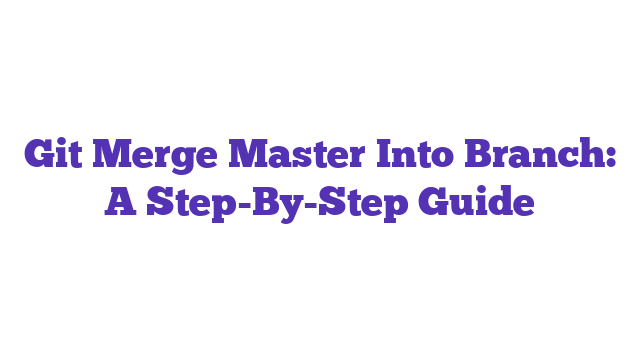Git merge master into branch is a crucial command for developers looking to integrate changes from the main development line into their feature branches. This process ensures that your branch stays updated with the latest features and bug fixes. By mastering this command, you can streamline your workflow, minimize conflicts, and enhance collaboration within your team.
Git Merge Master into Branch: A Comprehensive Guide
Git is an essential tool in the world of software development, enabling teams to work collaboratively on projects without stepping on each other’s toes. One common operation that developers often need to perform is merging the changes made in the master branch into a feature branch. This is a crucial task that ensures your branch remains up-to-date with the latest changes while allowing you to continue working on your feature. The phrase “git merge master into branch” is indeed a valid question, as it encapsulates a frequent scenario encountered by both novice and experienced developers alike.
Merging can sometimes lead to conflicts, especially when multiple developers are working on the same project. Understanding how to properly execute this operation is vital for maintaining a smooth workflow. In this article, we will delve into the step-by-step process of merging the master branch into your branch, discuss best practices, and highlight potential pitfalls to avoid. Additionally, we will explore related terms and concepts that will help you gain a deeper understanding of Git and version control.
Understanding Git Merge: Master into Branch
What Is Git?
Git is a distributed version control system designed to handle everything from small to large projects with speed and efficiency. It allows developers to track changes, revert to previous stages, and collaborate seamlessly.
What Is a Branch?
A branch in Git is essentially a pointer to a specific commit. It allows you to work on different features or fixes in isolation, without affecting the main codebase. The master branch is typically the default branch that contains the stable version of the project.
Why Merge Master into Your Branch?
Merging the master branch into your feature branch is essential for a few reasons:
- Stay Updated: It ensures that your branch is up-to-date with the latest changes made by other team members.
- Reduce Conflicts: Regularly merging helps catch conflicts early, making them easier to resolve.
- Test Integration: It allows you to test your changes against the latest code, ensuring compatibility before merging back into the master.
How to Merge Master into Your Branch: Step-by-Step Guide
-
Switch to Your Branch:
First, make sure you are on the branch that you want to merge into. You can switch branches by using the command:git checkout your-branch-name -
Fetch the Latest Changes:
Before merging, fetch the latest changes from the remote repository:git fetch origin -
Merge the Master Branch:
Now, you can merge the master branch into your current branch with the following command:git merge origin/master -
Resolve Any Conflicts:
If there are any merge conflicts, Git will notify you. You will need to manually resolve these conflicts in your code editor. After resolving, you can mark the conflicts as resolved:git add conflicted-file-name -
Complete the Merge:
Finally, commit the merged changes:git commit -m "Merged master into your-branch-name"
Best Practices for Merging Git Branches
Merging may seem straightforward, but there are best practices you should follow:
- Merge Regularly: By merging often, you can minimize the size of any merge conflicts.
- Use Descriptive Messages: When committing a merge, use clear and descriptive commit messages to document what changes were integrated.
- Test After Merging: Always run tests after merging to ensure everything works as expected.
Common Pitfalls to Avoid
- Not Fetching the Latest Changes: Always fetch the latest changes from the remote repository before merging to avoid unnecessary conflicts.
- Ignoring Conflicts: Never ignore merge conflicts; always resolve them carefully to maintain code integrity.
- Over-Merging: Avoid merging too frequently into the master branch. Instead, use feature branches and merge them into master once they are stable.
Statistics on Git Usage
- According to a survey by GitHub, over 83% of developers use Git as their primary version control system, showcasing its popularity and effectiveness in managing code.
- A study by the Stanford University found that teams using version control systems, like Git, deliver code 50% faster compared to those that don’t.
Analogy: Merging is Like Cooking
Think of merging like cooking a meal. You gather ingredients (the latest changes) and mix them together (merging) to create a delicious dish (your updated feature branch). If you forget to check if your ingredients are fresh (fetching the latest changes), or if you ignore a burnt piece (merge conflicts), the final dish might not taste as good as it should.
Conclusion
Merging the master branch into your feature branch is a fundamental skill for any developer using Git. By following the steps outlined in this article and adhering to best practices, you can ensure a smooth merging process. Always remember to stay updated, resolve conflicts diligently, and test your code after merging.
For more in-depth information about Git, consider checking out these authoritative sources:
By mastering the process of merging the master branch into your branch, you’re not just keeping your work current; you’re also contributing to a more efficient and collaborative coding environment.
What does “git merge master into branch” mean?
Merging “master” into a branch means integrating changes from the “master” branch into another branch. This is commonly done to keep your feature or development branch up-to-date with the latest changes in the main codebase (master branch).
Why should I merge master into my branch?
Merging master into your branch allows you to incorporate the latest changes from the main project, ensuring your branch is compatible with the most recent code. This minimizes conflicts and ensures smoother integration when you eventually merge your branch back into master.
How do I merge master into my branch?
-
Switch to your branch: First, make sure you are on the branch where you want to merge master. You can switch branches using:
git checkout your-branch-name -
Fetch the latest changes: Ensure you have the latest changes from the remote repository:
git fetch origin -
Merge master into your branch: Now, you can merge the master branch into your current branch:
git merge origin/master -
Resolve any merge conflicts: If there are conflicts, Git will notify you. You will need to manually resolve these in your code editor.
-
Commit the merge: After resolving conflicts, commit the merge:
git commit -m "Merged master into your-branch-name"
What happens if there are merge conflicts?
If changes in the master branch conflict with changes in your branch, Git will mark these conflicts. You will need to manually edit the conflicting files to resolve these issues. After resolving, you can stage the changes and commit the merge.
Can I merge master into my branch without committing?
Yes, you can perform a “merge” without committing. This is known as a “merge in progress.” However, this will still require you to resolve conflicts and complete the merge later with a commit.
Is it better to rebase instead of merging?
Rebasing is an alternative to merging that can result in a cleaner project history. With rebasing, you can apply your changes on top of the latest changes from the master branch, creating a linear history. However, rebasing can be more complex and may lead to issues if not done carefully.
When should I avoid merging master into my branch?
You should avoid merging master into your branch if you are working on a long-lived branch that should not be updated regularly or if it complicates the history of your project. In such cases, consider rebasing or only merging when absolutely necessary.
What if I want to merge a different branch instead of master?
You can merge any branch into your current branch using the same process. Simply replace “origin/master” with the name of the branch you want to merge:
git merge origin/another-branch
How can I verify the merge was successful?
After the merge, you can check the status of your branch using:
git status
You can also view the commit history with:
git log
This will show you the recent commits, including the merge commit.
What do I do if the merge fails?
If the merge fails due to conflicts and you are unable to resolve them, you can abort the merge process using:
git merge --abort
This will revert your branch back to its state before the merge attempt. You can then try merging again or consider other strategies like rebasing.