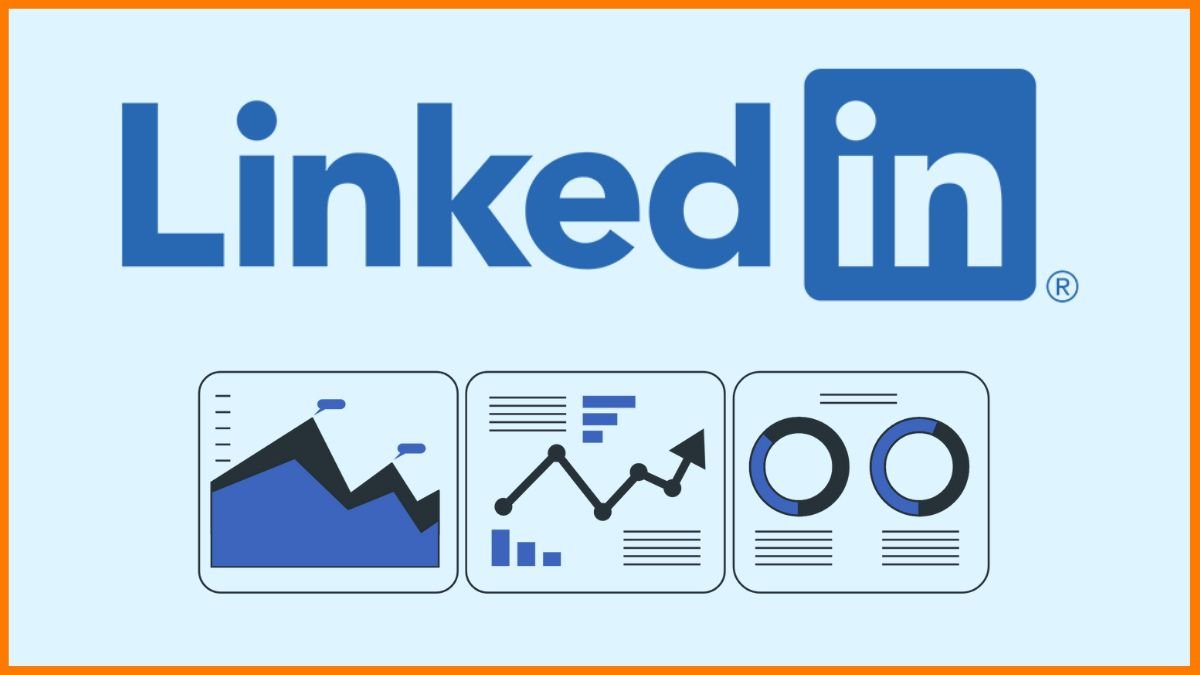How to Upload a Carousel on LinkedIn
Are you looking to spice up your LinkedIn posts with engaging and interactive content? One great way to do so is by uploading a carousel on LinkedIn. Carousels allow you to share multiple images or slides in a single post, giving your audience a more dynamic and visual experience. In this article, we will guide you through the process of uploading a carousel on LinkedIn.
Creating Engaging Visual Content
Before you upload a carousel on LinkedIn, it’s important to create visually appealing content that will captivate your audience. Make sure to choose high-quality images or slides that are relevant to your post and will resonate with your followers. You can use tools like Canva or Adobe Spark to design eye-catching graphics for your carousel.
When creating your carousel, think about the story you want to tell or the message you want to convey. Each image or slide should complement the others and flow seamlessly to create a cohesive narrative. This will keep your audience engaged and encourage them to swipe through the carousel to see all the content.
Uploading a Carousel on LinkedIn
Now that you have created your engaging visual content, it’s time to upload the carousel on LinkedIn. Follow these simple steps to showcase your carousel to your network:
- Start by composing a new post on LinkedIn.
- Click on the image icon in the post composer.
- Select the images or slides you want to include in your carousel.
- Arrange the images in the order you want them to appear.
- Write a caption that provides context or tells a story about your carousel.
- Click “Post” to share your carousel with your followers.
It’s that easy! Your carousel will now be visible on your LinkedIn profile, allowing your connections to engage with your content in a more interactive way.
Engaging Your Audience with Carousels
Carousels are a powerful tool for engaging your audience on LinkedIn. They allow you to share more information and visuals in a single post, increasing the chances of capturing your followers’ attention. By uploading a carousel on LinkedIn, you can showcase your creativity, tell a compelling story, or highlight different aspects of your work or projects.
Don’t be afraid to experiment with different types of carousels, such as informative slideshows, product showcases, or behind-the-scenes glimpses. The more varied and interesting your content is, the more likely it is to resonate with your audience and drive engagement on your posts.
Conclusion
In conclusion, uploading a carousel on LinkedIn is a great way to enhance your posts and engage your audience with visually appealing content. By following the simple steps outlined in this article, you can create and share engaging carousels that will captivate your followers and showcase your creativity. So why wait? Start uploading carousels on LinkedIn today and watch your engagement soar!
Frequently Asked Questions
- Can I add links to my carousel on LinkedIn?
- How many images can I include in a carousel on LinkedIn?
- Do carousels on LinkedIn have analytics?
- Can I edit my carousel after posting it on LinkedIn?
- Are carousels on LinkedIn only available on the desktop version?
Yes, you can add links to your carousel on LinkedIn by including them in the caption or using the “See More” button.
You can include up to 10 images or slides in a carousel on LinkedIn.
Yes, LinkedIn provides analytics for your carousels, allowing you to track views, engagement, and other metrics.
Unfortunately, you cannot edit a carousel after posting it on LinkedIn. Make sure to review your content carefully before sharing it.
No, carousels on LinkedIn are also accessible on the mobile app, making it easy for users to engage with your content on the go.