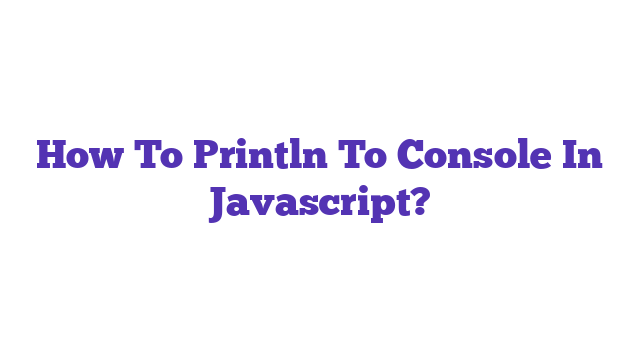How to println to console in JavaScript is a fundamental skill for any developer. This method allows you to output messages, debug your code, and track variable values effectively. By using `console.log()`, you can print strings, numbers, and even complex objects right to the browser’s console, enhancing your coding efficiency. Start mastering this technique today!
How to Print to Console in JavaScript
When beginners start learning JavaScript, they often wonder about the most effective ways to display information. One common question is how to print to the console in JavaScript. Although the phrase “println” is often associated with languages like Java or C, JavaScript uses a different method to achieve similar results. This article will clarify how to display messages in JavaScript, the various methods available, and why understanding these techniques is essential for debugging and development. Whether you’re a novice or an experienced programmer, knowing how to print to the console is a crucial skill that can significantly enhance your coding experience.
Understanding Console Output in JavaScript
JavaScript provides various methods to output text to the console, the most common being console.log(). This function allows developers to display messages, variables, or complex data structures directly in the browser’s developer tools. Console output is an invaluable tool for debugging, enabling developers to track the flow of their code and catch errors early in the development process.
The Basics of the Console
The console is a built-in feature in most web browsers that allows developers to interact with JavaScript. It is commonly accessed by right-clicking on a webpage and selecting “Inspect,” then navigating to the “Console” tab. The console can output different types of information, such as strings, numbers, and objects, which aids significantly in troubleshooting.
Using console.log()
The primary method for printing to the console in JavaScript is console.log(). This function takes one or more arguments and outputs them to the console. Here’s a simple example:
console.log("Hello, World!");
This code will display “Hello, World!” in the console when executed. You can also log variables, making it easier to track their values:
let name = "Alice";
console.log(name); // Outputs: Alice
More Console Methods
Besides console.log(), JavaScript provides several other console methods to output information in different formats:
- console.error(): This method is used to print error messages. It usually displays the message in red, making it stand out.
console.error("This is an error message!");
- console.warn(): This method displays warning messages, often highlighted with a yellow background.
console.warn("This is a warning message!");
- console.info(): This method is used for informational messages, typically displayed in a neutral format.
console.info("This is an informational message.");
- console.table(): This method is particularly useful for displaying arrays and objects in a structured format.
const users = [
{ name: "Alice", age: 25 },
{ name: "Bob", age: 30 }
];
console.table(users);
Why Printing to Console is Important
Printing to the console is a fundamental skill in programming. According to a study by Stack Overflow, 74% of developers use console logging for debugging purposes. Understanding how to effectively utilize console output can help identify issues quickly, track variable states, and enhance overall code performance.
Practical Applications
Imagine you are building a web application that requires user input. By logging the input values to the console, you can verify that users are entering the expected data. For instance, consider this example:
function submitForm() {
let userInput = document.getElementById("inputField").value;
console.log("User input:", userInput);
}
In this code, every time the form is submitted, the user’s input will be printed to the console, allowing you to see what data is being processed.
Best Practices for Console Logging
-
Keep it Clean: Avoid leaving excessive console logs in production code. This can clutter the console and may expose sensitive information.
-
Use Descriptive Messages: When logging, use clear and descriptive messages to make it easier to understand the context of the output.
-
Leverage Conditional Logging: You can include conditions in your console logs to provide output only when specific criteria are met, helping to reduce noise.
Conclusion
Understanding how to print to the console in JavaScript is a foundational skill for any web developer. Whether you utilize console.log(), console.error(), or other console methods, being able to track your code’s execution and output is essential for debugging and enhancing your code quality. With practice, you’ll find that effective console logging can lead to a more efficient development process.
For further reading on JavaScript console methods and debugging techniques, check out the following resources:
By mastering console output, you will enhance your programming skills and make your JavaScript development journey much smoother. Happy coding!
What is console.log in JavaScript?
console.log is a built-in JavaScript function that allows developers to print output to the console. It is commonly used for debugging purposes, as it helps to display values, objects, and messages during the execution of a script.
How do you use console.log?
To use console.log, simply call the function with the data you want to print as an argument. For example:
console.log("Hello, World!");
This will print “Hello, World!” to the console. You can also log variables, objects, and arrays:
let name = "Alice";
console.log(name); // Prints: Alice
let obj = { age: 30, city: "New York" };
console.log(obj); // Prints: { age: 30, city: "New York" }
Can you print multiple values with console.log?
Yes, you can print multiple values by separating them with commas. For instance:
let a = 5;
let b = 10;
console.log("The values are:", a, b); // Prints: The values are: 5 10
This feature makes it easy to log contextual information alongside variable values.
What types of data can you print using console.log?
console.log can take various data types, including:
- Strings
- Numbers
- Booleans
- Objects
- Arrays
- Functions
You can log any of these data types with ease. For example:
console.log("String", 123, true, { key: "value" }, [1, 2, 3]);
Is there a difference between console.log and alert?
Yes, there is a significant difference. console.log outputs data to the browser’s console, which is primarily for developers. In contrast, alert creates a pop-up dialog box that interrupts the user experience. For example:
console.log("This goes to the console.");
alert("This is an alert message.");
Using console.log is generally preferred for debugging, as it doesn’t disrupt the flow of the application.
How can you format output in console.log?
You can format output using various techniques, such as string interpolation with template literals or concatenation. For example, using template literals:
let age = 25;
console.log(`I am ${age} years old.`); // Prints: I am 25 years old.
You can also use placeholder strings with %s for strings and %d for numbers:
console.log("My name is %s and I am %d years old.", "Bob", 30);
What are some common use cases for console.log?
Some common use cases for console.log include:
- Debugging: To check variable values and application flow.
- Monitoring: To track events or function calls.
- Development: To provide feedback during development without disrupting the user experience.
Can you clear the console in JavaScript?
Yes, you can clear the console using console.clear(). This function will remove all messages from the console, making it easier to focus on the current output:
console.clear();
You can use this function when you have a lot of logs and want to tidy up the console.
Are there alternatives to console.log for logging in JavaScript?
Yes, JavaScript also provides other logging methods, such as:
console.warn(): For warning messages.console.error(): For error messages.console.info(): For informational messages.
These methods help categorize logs and make it easier to identify issues based on their severity. For example:
console.warn("This is a warning!");
console.error("This is an error!");