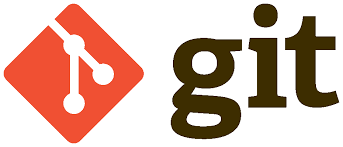Mastering Git Rebase -i: A Comprehensive Guide
Introduction to Git Rebase -i
Git is a powerful tool for version control, and one of its most useful commands is git rebase -i. This command allows you to interactively rebase your commits, making your commit history cleaner and more understandable. In this article, we will explore the ins and outs of git rebase -i, providing you with the knowledge to use it effectively.
What is Git Rebase -i?
Git rebase -i, or interactive rebase, is a feature that lets you edit, combine, and reorder commits. This is particularly useful for cleaning up your commit history before merging branches. By using git rebase -i, you can make your project history more linear and easier to follow.
How to Use Git Rebase -i
Step-by-Step Guide
-
Start the Interactive Rebase:
git rebase -i HEAD~nReplace
nwith the number of commits you want to rebase. -
Edit the Commit List:
You will see a list of commits in your text editor. Each line starts with a command (pick, reword, edit, squash, fixup, exec, or drop) followed by the commit hash and message. -
Choose Your Actions:
pick: Use the commit as is.reword: Change the commit message.edit: Amend the commit.squash: Combine this commit with the previous one.fixup: Like squash, but discard this commit’s message.drop: Remove the commit.
-
Save and Exit:
After making your changes, save the file and exit the editor. Git will apply your changes.
Example
Suppose you have the following commits:
pick a1b2c3d Initial commit
pick e4f5g6h Add feature X
pick i7j8k9l Fix bug in feature X
You can change it to:
pick a1b2c3d Initial commit
squash e4f5g6h Add feature X
fixup i7j8k9l Fix bug in feature X
This will combine the three commits into one.
Benefits of Using Git Rebase -i
- Cleaner History: Makes your commit history linear and easy to read.
- Better Collaboration: Simplifies code reviews and collaboration.
- Enhanced Project Management: Helps in maintaining a clear project timeline.
Common Issues and Solutions
Conflicts During Rebase
Conflicts can occur during a rebase. Git will pause and allow you to resolve the conflicts. After resolving, use:
git add <file>
git rebase --continue
Aborting a Rebase
If you encounter too many conflicts or decide to cancel the rebase, you can abort it:
git rebase --abort
FAQ Section
What is the difference between git rebase and git rebase -i?
git rebase replays commits from one branch onto another, while git rebase -i allows you to interactively edit, reorder, and combine commits.
How do I resolve conflicts during a rebase?
Resolve the conflicts manually, then use git add <file> and git rebase --continue.
Can I undo a rebase?
Yes, you can use git reflog to find the previous state and then use git reset --hard <commit> to revert.
What does squash mean in git rebase -i?
Squash combines multiple commits into one, keeping the commit messages.
Conclusion
Mastering git rebase -i can significantly improve your workflow and project management. By making your commit history cleaner and more understandable, you enhance collaboration and maintain a clear project timeline. Start using git rebase -i today to take full control of your Git history.
External Links
- Git Documentation on Rebase – Official Git documentation.
- Atlassian Git Tutorials – Comprehensive tutorials on Git.
- Stack Overflow Git Rebase Questions – Community-driven Q&A on Git rebase.
By following this guide, you will be well on your way to mastering git rebase -i and making your Git history cleaner and more efficient.