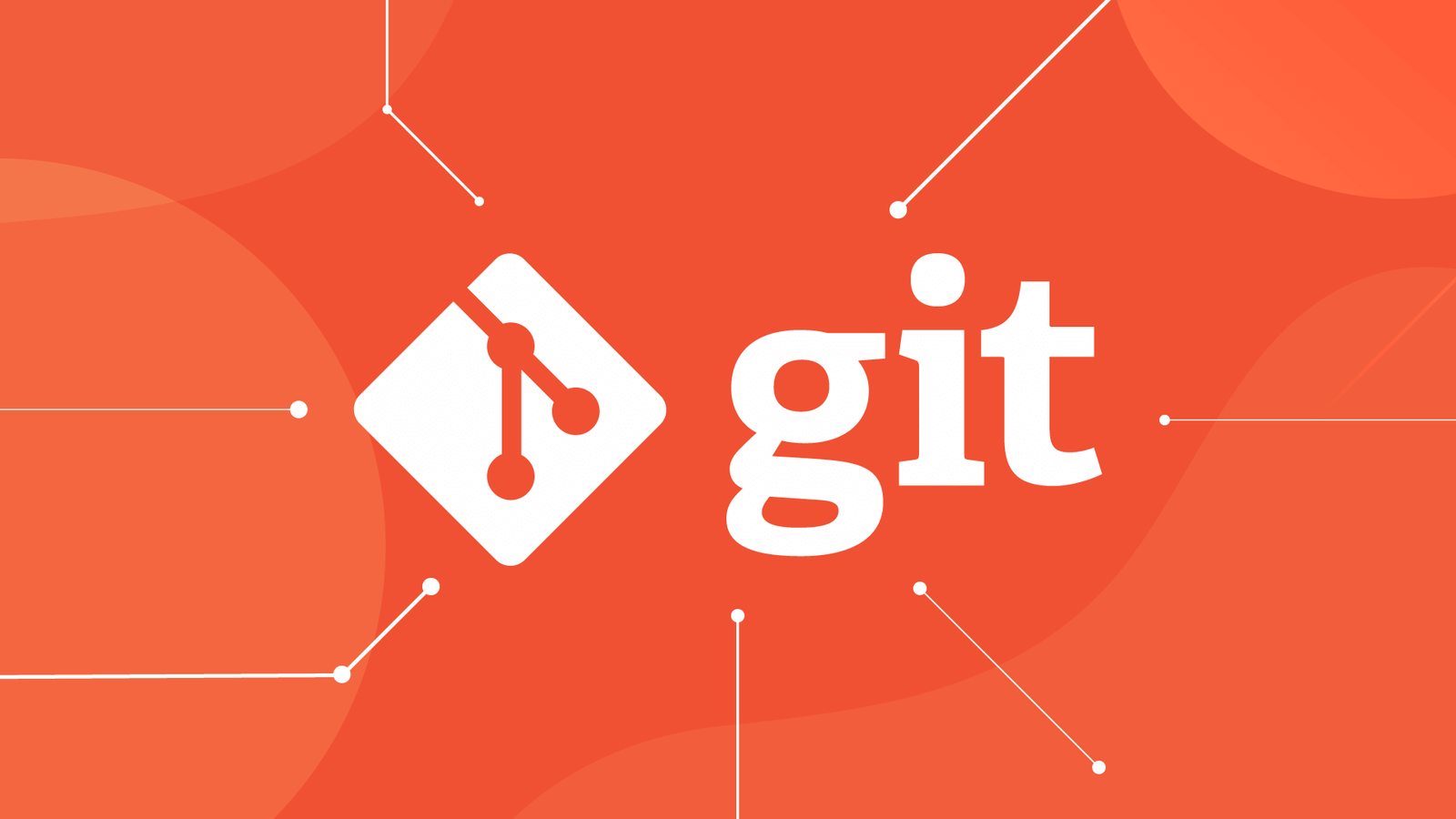Understanding Git Branch -a: A Comprehensive Guide
Have you ever found yourself confused by the various commands and options available in Git? One of the most commonly used commands in Git is git branch -a, which can be extremely helpful in managing your branches. In this article, we will delve into the details of git branch -a explained to provide you with a better understanding of how to use this command effectively.
What is Git Branch -a?
Before we get into the specifics of git branch -a, let’s first discuss what a branch is in Git. In Git, a branch is essentially a separate line of development that allows you to work on different features or bug fixes without affecting the main codebase. The git branch -a command lists all the branches in your repository, including both local and remote branches.
When you run git branch -a, you will see a list of all branches in your repository, with the active branch denoted by an asterisk. This can be helpful when you need to switch between branches or merge changes from one branch to another.
How to Use Git Branch -a
Now that you understand what git branch -a does, let’s take a look at some common use cases for this command:
Viewing All Branches
One of the main purposes of git branch -a is to view all the branches in your repository. This can be helpful when you are working on a project with multiple collaborators or when you need to see which branches are available for merging. By running git branch -a, you can get a comprehensive list of all branches, both local and remote.
Switching Between Branches
Another use case for git branch -a is to switch between branches. If you want to start working on a different branch, you can use the git checkout command followed by the name of the branch you want to switch to. This can help you keep your work organized and prevent any confusion between different branches.
Merging Changes
Finally, git branch -a can be useful when you need to merge changes from one branch to another. By using the git merge command, you can bring changes from one branch into another branch, ensuring that all your code is up to date and in sync with the latest changes.
By understanding how to use git branch -a effectively, you can streamline your development process and ensure that your codebase is well-maintained.
Conclusion
In conclusion, git branch -a is a powerful command in Git that can help you manage your branches efficiently. By utilizing git branch -a, you can view all the branches in your repository, switch between branches, and merge changes seamlessly. Mastering this command can make your development workflow smoother and more organized.
FAQs
Q: How do I list only remote branches with git branch -a?
A: To list only remote branches using git branch -a, you can add the --remote flag. For example, you can run git branch -a --remotes to see only remote branches.
Q: Can I delete a branch with git branch -a?
A: No, git branch -a is used for viewing branches, not deleting them. To delete a branch, you can use the git branch -d command followed by the name of the branch you want to delete.
Q: How can I create a new branch in Git?
A: To create a new branch in Git, you can use the git checkout -b command followed by the name of the new branch. For example, you can run git checkout -b new-branch to create a new branch named “new-branch.”
Q: What is the difference between a local branch and a remote branch?
A: A local branch is a branch that exists on your local machine, while a remote branch is a branch that exists on a remote repository, such as GitHub or GitLab. Local branches are used for development work, while remote branches are used for collaboration with others.
Q: How do I push a new branch to a remote repository?
A: To push a new branch to a remote repository, you can use the git push command followed by the name of the remote repository and the name of the branch. For example, you can run git push origin new-branch to push a new branch named “new-branch” to the remote repository named “origin.”