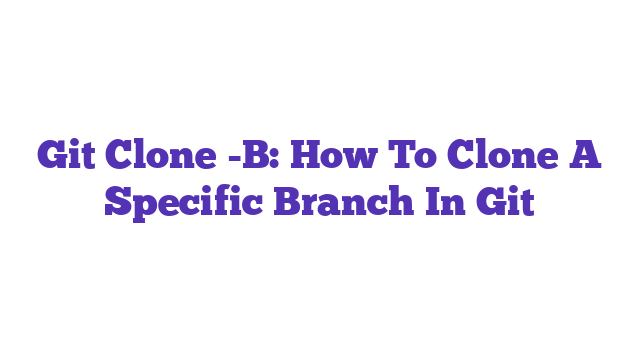Git clone -b is a powerful command that allows developers to clone a specific branch from a remote repository. This feature streamlines collaboration by enabling access to the latest updates on a designated branch without downloading the entire repository. By using git clone -b, you can enhance your workflow and ensure you’re always working with the most relevant code. Explore its benefits today!
git clone -b: A Comprehensive Guide to Cloning Specific Branches in Git
Git is a powerful version control system widely used in software development. One of its core functionalities is the ability to clone repositories. You might have heard the term “git clone -b” while navigating through Git commands, and perhaps you are wondering if it’s a valid question. The answer is a resounding yes. The command “git clone -b” allows users to clone a specific branch of a repository rather than the entire repository with its default branch. This can be particularly useful when working with large projects where you only need access to a subset of features or when you want to experiment with a particular feature branch without cluttering your local environment. Understanding how to effectively use this command can streamline your workflow and enhance your productivity.
This article will dive deeper into the “git clone -b” command, exploring its syntax, usage, and best practices. We will also discuss related concepts, provide practical examples, and answer common questions surrounding this command. By the end of this article, you should have a solid grasp of how to effectively use “git clone -b” and optimize your Git usage.
Understanding the Git Clone Command
The git clone command is essential for creating a copy of a repository in your local environment. By default, cloning a repository pulls down the entire repository, including its history and branches. However, when you want to focus on a specific branch, you can use the -b option, also known as the branch option.
Syntax of git clone -b
Here’s the basic syntax for using “git clone -b”:
git clone -b <branch_name> <repository_url>
<branch_name>: The name of the branch you want to clone.<repository_url>: The URL of the Git repository.
Example of Cloning a Specific Branch
Suppose you want to clone the “feature-xyz” branch from a repository hosted on GitHub. The command would look something like this:
git clone -b feature-xyz https://github.com/user/repo.git
This command will clone only the “feature-xyz” branch, allowing you to work directly with the code you need.
Why Use git clone -b?
Using “git clone -b” offers several advantages:
-
Efficiency: Cloning a specific branch can save time and storage space. Instead of downloading the entire repository, you only get what you need.
-
Focus on Features: If you’re working on a particular feature, cloning just that branch allows you to concentrate on the relevant code without distractions.
-
Simplicity: For new contributors, this command simplifies the process. You can start working with a specific feature without needing to understand the entire project structure.
Relevant Statistics
- According to a survey by Stack Overflow, nearly 70% of developers use Git as their primary version control system.
- A separate study found that using Git effectively can improve team productivity by up to 30%.
How to List Branches in a Repository
Before cloning a branch, you may want to see which branches are available in a remote repository. You can do this by running the following command:
git ls-remote --heads <repository_url>
This command will display a list of branches in the specified repository, helping you determine which one you want to clone.
Common Errors When Using git clone -b
While using “git clone -b,” you might encounter some common errors:
-
Branch Does Not Exist: If you try to clone a branch that doesn’t exist, Git will return an error. Always ensure the branch name is correct.
-
Permissions Issues: If you don’t have access to the repository, you’ll receive a permissions error. Make sure you have the right access before attempting to clone.
Best Practices for Using git clone -b
-
Check for Updates: Before cloning, check the repository for the latest branches and updates. This ensures you are working with the most current version.
-
Use Descriptive Branch Names: When creating branches, use descriptive names that indicate the purpose of the branch. This makes it easier to clone the right branch later.
-
Clean Up Unused Clones: If you’re cloning multiple branches, regularly clean up unused clones to free up space.
Analogy
Think of cloning a repository as visiting a library. When you use “git clone,” it’s like borrowing the entire library to take home. However, when you use “git clone -b,” it’s like asking the librarian for just the specific book you need. This saves you time and space, allowing you to focus on the content that matters most to you.
Conclusion
In summary, the command “git clone -b” is a valuable tool for developers looking to streamline their workflow and focus on specific features within a repository. By understanding how to use this command effectively, you can enhance your productivity and make your development process more efficient. Whether you’re a seasoned developer or just starting, mastering “git clone -b” will provide you with a clearer path to managing your projects.
For further reading on Git commands and best practices, consider checking out the following resources:
By applying the knowledge gained from this article, you’ll be well-equipped to navigate the complexities of Git and make the most of your development projects.
What does the command git clone -b do?
The command git clone -b is used to clone a specific branch from a remote Git repository. By default, when you clone a repository without specifying a branch, Git clones the entire repository, including all branches. However, using the -b option allows you to focus on a particular branch, which can save time and resources, especially in large repositories.
How do you use git clone -b?
To use the git clone -b command, you need to specify the branch name and the repository URL. The syntax is as follows:
git clone -b <branch-name> <repository-url>
For example, to clone the branch named dev from a repository located at https://github.com/user/repo.git, you would use:
git clone -b dev https://github.com/user/repo.git
Can you clone a branch that doesn’t exist?
No, if you try to clone a branch that does not exist in the remote repository using the git clone -b command, you will receive an error message. Git checks for the specified branch before proceeding with the clone operation. Always ensure that the branch name you are trying to clone is correct and available in the remote repository.
What happens if you clone a branch with uncommitted changes?
When you clone a branch using git clone -b, you are creating a new local copy of that branch as it exists in the remote repository at that moment. Any uncommitted changes present in the remote branch will not be included. The cloned branch will reflect only the committed state of that branch at the time of cloning.
Is it possible to clone multiple branches at once?
The git clone command, including the -b option, is designed to clone a single branch at a time. If you want to clone multiple branches, you would need to clone the entire repository first and then check out the other branches as needed. You can do this by simply using:
git clone <repository-url>
After cloning, you can switch to other branches using:
git checkout <branch-name>
Can I clone with --single-branch using git clone -b?
Yes, when you use the -b option, it is often recommended to include the --single-branch option as well. This combination ensures that only the specified branch is cloned, making the operation faster and using less disk space. The command would look like this:
git clone -b <branch-name> --single-branch <repository-url>
What if I need to change branches after cloning?
After cloning a specific branch, you can switch to other branches using the git checkout command. If you have cloned with --single-branch, you will need to fetch the other branches first. Here’s how to do it:
-
Fetch the branches:
git fetch origin -
Checkout the desired branch:
git checkout <branch-name>
Can I clone a branch from a forked repository?
Yes, you can clone a specific branch from a forked repository using the git clone -b command. Just ensure you provide the correct URL of the forked repository and the desired branch name. The process is the same as cloning from an original repository.
What is the difference between git clone -b and git checkout?
git clone -b is used to clone a specific branch from a remote repository, while git checkout is used to switch between branches in your local repository. After cloning, you can use git checkout to move between branches as needed.