Master Excel: Effortlessly Split a Cell in Seconds
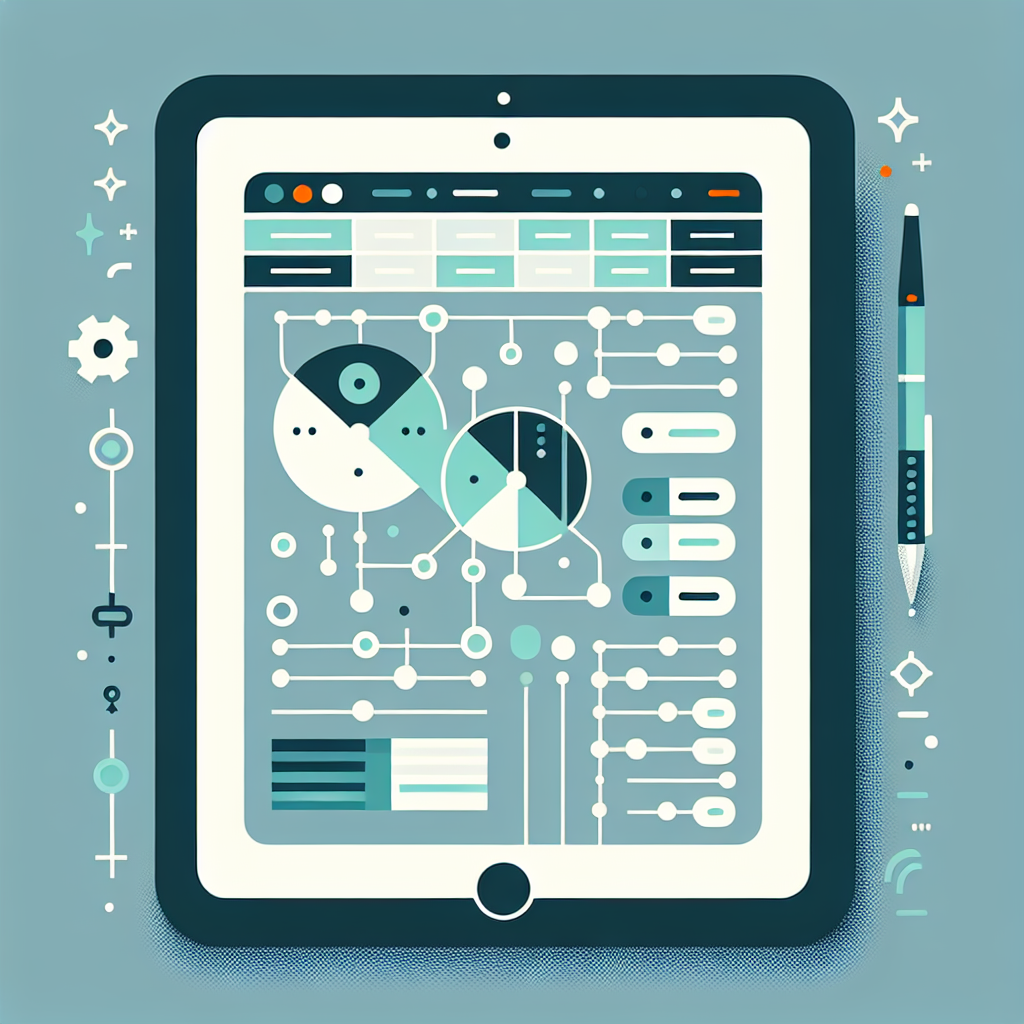
Introduction
Managing data in Excel can sometimes feel like navigating a maze. Whether you’re dealing with a massive dataset or a simple table, knowing how to efficiently manipulate and organize your data is crucial. One common task you may encounter is the need to split a cell in Excel. This capability is essential for Excel data management, especially when dealing with combined data entries, like names or addresses. In this guide, we’ll explore how to use Excel’s built-in features to divide cells effectively, including the Text to Columns feature and other useful techniques.
Why Split a Cell in Excel?
Splitting a cell in Excel can streamline data analysis and improve clarity. Consider a scenario where you have a list of full names in a single cell and need to separate them into first and last names. By dividing these entries, you can sort, filter, and analyze your data more efficiently. Additionally, splitting cells can aid in Excel cell division for tasks like dividing product codes or separating dates into day, month, and year.
How to Split a Cell in Excel Using Text to Columns
The Text to Columns feature in Excel is a powerful tool designed specifically for splitting data in cells. It allows you to divide contents based on a delimiter or fixed width. Here’s a step-by-step guide:
Step 1: Select the Data
- Highlight the cells you want to split. Make sure your selection includes only the data you need.
Step 2: Access the Text to Columns Wizard
- Navigate to the Data tab on the Excel ribbon.
- Click on Text to Columns. This will open the Convert Text to Columns Wizard.
Step 3: Choose a Delimiter or Fixed Width
- Delimited: Choose this option if your data is separated by characters like commas, spaces, or tabs.
- Fixed Width: Select this if your data has a consistent width for each segment.
Step 4: Configure the Split
- For delimited data, select the specific delimiter(s) that separates your data.
- For fixed width, set your column breaks by clicking on the data preview.
Step 5: Complete the Split
- Decide where the split data will be placed. You can overwrite the original data or choose a new location.
- Click Finish to execute the split.
Using Formulas for Excel Cell Division
While Text to Columns is a convenient tool, formulas can offer more flexibility for dynamic data manipulation. Here are some commonly used functions for splitting cells:
LEFT, RIGHT, and MID Functions
-
LEFT: Extracts a specified number of characters from the start of a string.
=LEFT(A1, FIND(" ", A1) - 1)This formula extracts the first name from a full name assuming names are separated by a space.
-
RIGHT: Retrieves characters from the end of a string.
=RIGHT(A1, LEN(A1) - FIND(" ", A1))This formula extracts the last name from a full name.
-
MID: Extracts text from the middle of a string.
=MID(A1, FIND(" ", A1) + 1, LEN(A1))Useful for extracting middle names or specific parts of codes.
SPLIT Function (for Google Sheets)
While Excel lacks a native SPLIT function, Google Sheets users can use:
=SPLIT(A1, " ")
Tips for Effective Excel Data Management
- Consistent Data Entry: Ensure data follows a consistent format for easier division.
- Backup Data: Always back up your data before performing bulk operations.
- Use Helper Columns: Utilize extra columns for intermediate results to keep original data intact.
- Regular Expressions: For advanced users, consider using tools like Power Query for complex splits involving patterns.
Conclusion
Mastering how to split a cell in Excel is a vital skill for anyone involved in data management. Whether you’re using the Text to Columns feature or crafting custom formulas, having the ability to divide cells efficiently will enhance your data analysis capabilities. As you become more familiar with these techniques, you’ll find Excel to be an even more powerful tool in your data management arsenal. Remember, practice makes perfect, so don’t hesitate to experiment with different methods to find what works best for your specific needs.