Check Python Version: Quick & Easy Guide
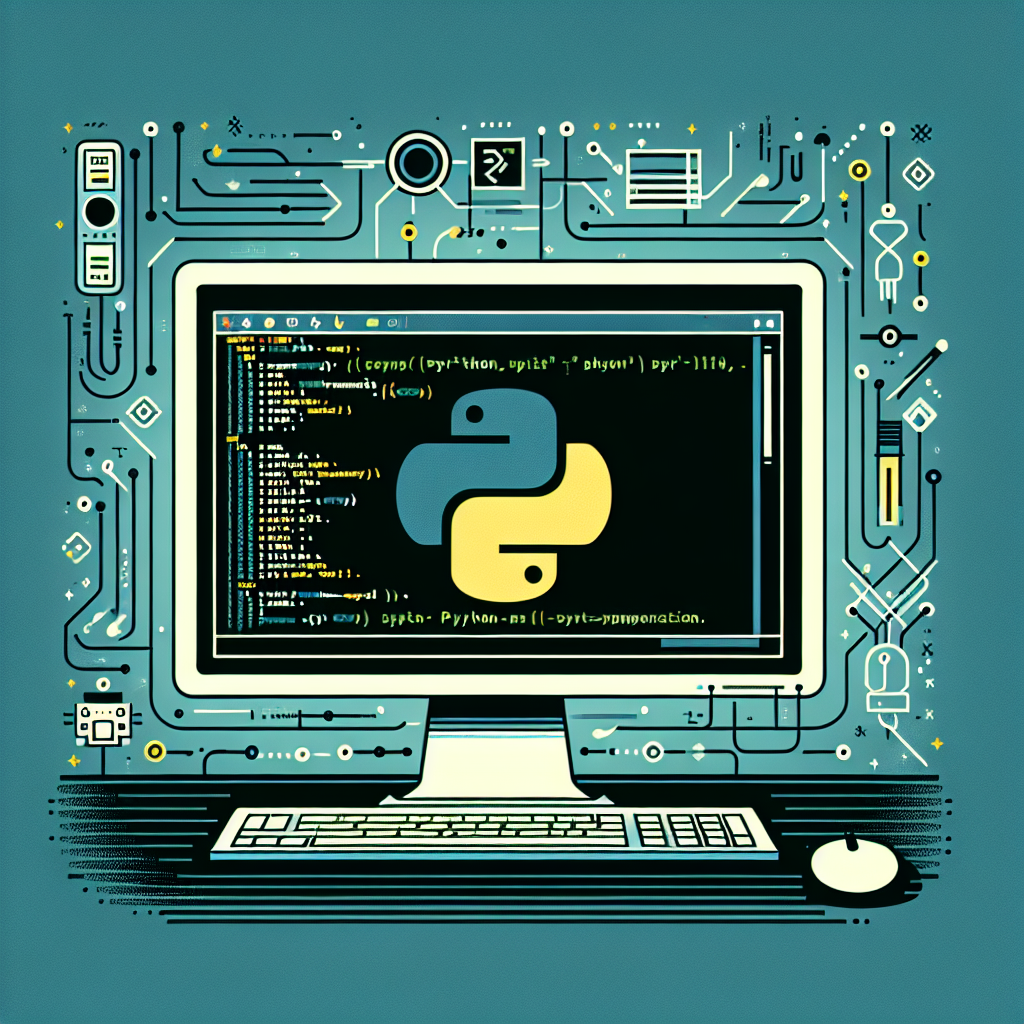
Introduction
Python has become one of the most popular programming languages worldwide, known for its versatility and ease of use. Whether you’re a seasoned developer or a newbie, knowing the exact version of Python you’re working with is crucial. This guide provides a comprehensive look at how to check your Python version using various methods. By mastering the Python version command, you’ll ensure compatibility and take full advantage of Python’s features.
Why Checking Your Python Version Matters
Python is constantly evolving, with new features, bug fixes, and performance improvements added regularly. Knowing your Python version is essential for:
- Compatibility: Ensuring your code runs smoothly on different systems.
- Library Support: Certain libraries or frameworks may require specific Python versions.
- Security: Using the latest versions can protect you against vulnerabilities.
How to Check Python Version
Using the Command Line
The command line is the most straightforward way to find the Python version installed on your system. Here’s how you can do it:
On Windows
-
Open the Command Prompt.
-
Type the following command and hit Enter:
python --versionOr alternatively:
python -V -
The output will display something like
Python 3.9.7, indicating the installed version.
On macOS and Linux
-
Open Terminal.
-
Enter the following command:
python3 --version -
You might see an output like
Python 3.8.10.
Using Python Scripts
For developers who prefer scripting, you can verify the Python version within your code. Here’s a simple script:
import sys
print("Python version")
print(sys.version)
print("Version info.")
print(sys.version_info)
Running this script will yield detailed information about the Python version and its components.
Checking Version in Virtual Environments
Virtual environments are crucial for managing dependencies in Python projects. To find the Python version in a specific virtual environment:
- Activate the virtual environment.
- Use the same command for your system (
python --versionorpython3 --version).
This ensures that your virtual environment is using the intended version.
Using Python IDEs
Most Integrated Development Environments (IDEs) for Python like PyCharm, VSCode, or Jupyter Notebook, display the Python version in use. In PyCharm, for instance:
- Go to
File->Settings. - Navigate to
Project: [Project Name]->Python Interpreter.
This section will show the current interpreter and its version.
Common Issues and Troubleshooting
Multiple Python Versions
Often, systems might have multiple versions of Python installed. This can create conflicts. Use the following commands to differentiate:
-
Check Python 2.x:
python2 --version -
Check Python 3.x:
python3 --version
Environment Path Issues
If you receive an error stating Python is not recognized, ensure your Python installation path is added to the system’s PATH environment variable.
Upgrading Python
If you discover an outdated version, upgrading is straightforward. On Windows, download the latest installer from the official Python website. For macOS and Linux, use package managers like Homebrew (brew upgrade python) or APT (sudo apt-get upgrade python3).
Conclusion
Knowing how to check your Python version is a fundamental skill for any developer. Whether you’re ensuring compatibility, taking advantage of new features, or maintaining security, understanding the Python version command and how to verify Python version is indispensable. As Python continues to grow, staying informed about your tools will empower you to develop efficiently and effectively.