Resolve Cannot Use Import Statement Outside a Module Fast
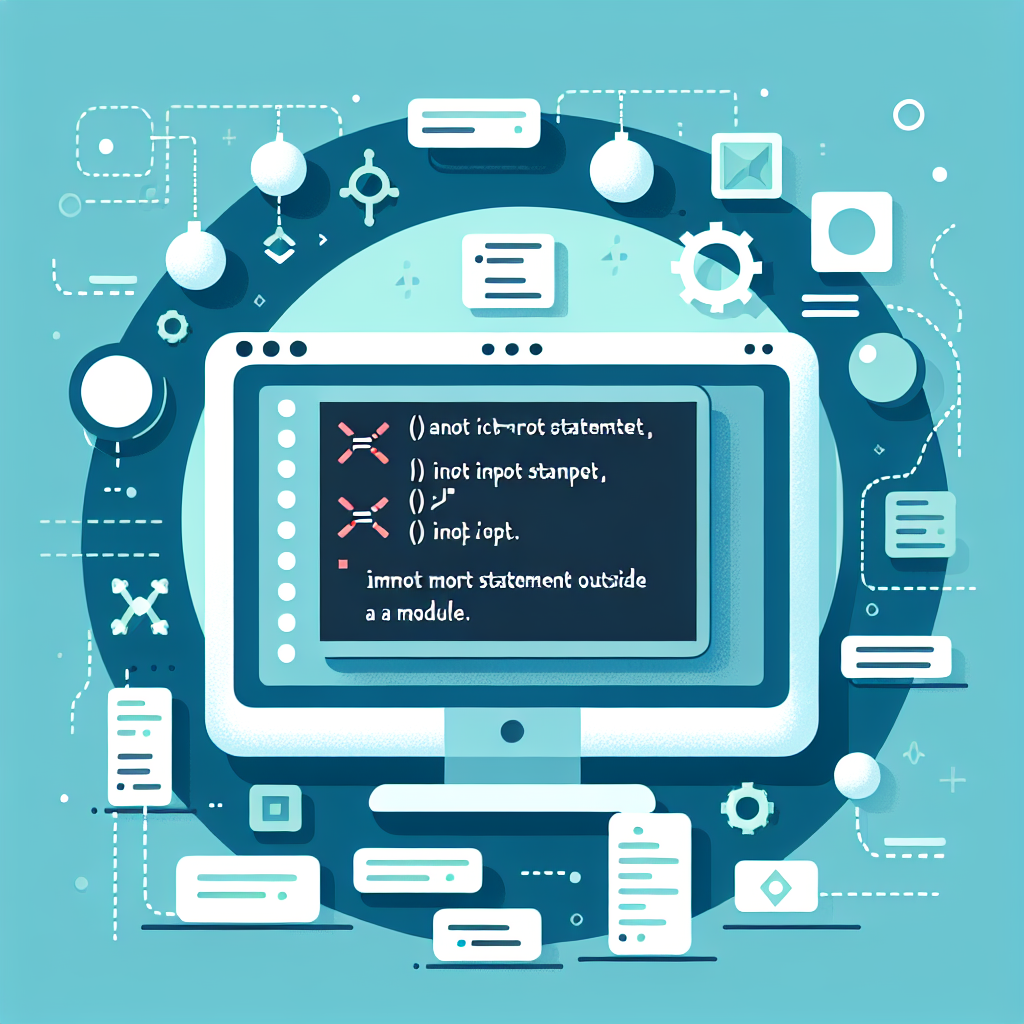
Understanding the “Cannot Use Import Statement Outside a Module” Error
In the world of JavaScript, developers often encounter the infamous error message: “Cannot use import statement outside a module.” This import statement error is a common stumbling block, especially for those transitioning to ES6 modules. Understanding why this error occurs and how to resolve it is crucial for anyone working with modern JavaScript, particularly in environments like Node.js.
What Triggers the Import Statement Error?
The import statement error typically arises when JavaScript’s module system is not recognized by the runtime environment. In essence, the environment cannot process the ES6 modules, leading to the error message. This usually happens because:
- The JavaScript file is not interpreted as a module.
- The environment does not support ES6 modules by default.
- Incorrect configuration settings in the project.
ES6 Modules: A Quick Overview
ES6 modules are a significant advancement over the traditional CommonJS modules used in Node.js. They allow developers to use import and export statements, which promote cleaner and more maintainable code. Some key advantages include:
- Static Structure: ES6 modules are statically structured, meaning their relationships are determined at compile time.
- Strict Mode: By default, they operate in strict mode, reducing common JavaScript pitfalls.
- Better Dependency Management: They support cyclic dependencies more naturally.
Common Causes of the Error
Understanding the root causes of the import statement error can streamline the troubleshooting process. Here are some typical scenarios:
- Incorrect File Extension: ES6 modules require
.mjsor.jswith specific configurations in Node.js. - Lack of Configuration: Node.js requires a
package.jsonfile with"type": "module"to recognize ES6 syntax. - Unsupported Environments: Some environments, especially older ones, do not support ES6 modules natively.
Rectifying the Import Statement Error
To resolve the import statement error, it’s crucial to ensure that the environment is correctly configured to support ES6 modules. Here are solutions to common issues:
Use the Correct File Extension
Node.js can automatically recognize ES6 modules if the file has a .mjs extension. This is the simplest way to ensure compatibility.
// example.mjs
import { myFunction } from './module.mjs';
myFunction();
Configure package.json for ES6 Modules
If you prefer using .js files, you need to update your package.json:
{
"type": "module"
}
This tells Node.js to treat .js files as ES6 modules.
Use Transpilers for Compatibility
For environments that do not support ES6 modules, using a transpiler like Babel can convert your ES6 code into a format that is compatible with older systems:
npm install --save-dev @babel/core @babel/cli @babel/preset-env
Then configure Babel with a .babelrc file:
{
"presets": ["@babel/preset-env"]
}
Handling the Error in Node.js
In Node.js, the import statement error is particularly common due to its historical use of CommonJS. To handle this in Node.js:
- Use
.mjsfiles or set"type": "module"inpackage.json. - Ensure Node.js version is 12 or higher, as ES6 module support was added in Node.js 12.
Example: Converting CommonJS to ES6
Here’s how you can convert a simple CommonJS module to ES6:
CommonJS (Before)
// module.js
const myFunction = () => {
console.log('Hello from CommonJS');
};
module.exports = myFunction;
ES6 Module (After)
// module.mjs
export const myFunction = () => {
console.log('Hello from ES6');
};
Conclusion
The “Cannot use import statement outside a module” error is a common hurdle when working with ES6 modules in JavaScript. By understanding the nature of ES6 modules and configuring your environment correctly, you can avoid this import statement error. Embracing ES6 modules not only modernizes your code but also aligns with the latest JavaScript standards, promoting better code management and execution.
As you transition to using ES6 modules, remember to check your file extensions, configure your package.json, and use tools like Babel for compatibility. With these practices, you’ll be well-equipped to handle any JavaScript import error and leverage the full power of modern JavaScript.